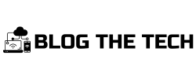To start streaming Crave’s content on any TV, you just need to activate Crave or add it to your registered devices list. You will have complete access to all the content after you have added your TV to your Crave account.
Crave, used to be known as CraveTV. It is a Canadian streaming service owned by Bell Media. The streaming platform lets you watch live TV channels such as Crave, HBO, Starz, Max, and Showtime. Meaning, you can catch your favorite shows and movies as they are being aired. You can access Crave through a subscription or by signing up with select Canadian TV providers.
With Crave, you can immerse yourself in popular and interesting shows like Star Trek, Game of Thrones, Euphoria, The Wire, etc. However, due to geo-blocking, people in other countries are unable to watch it. It is allowed to stream only in Canada.
Here’s the cherry on top: Crave lets you download content for offline viewing. So, whether you’re on the go or stuck in an area with poor internet, you can still enjoy your beloved shows and movies.
To activate Crave on your Smart TV, follow the next section of this article step-by-step. It’s a hassle-free process.
Steps to Activate Crave on Any Smart TV
You should already have a Crave account before talking about activating Crave for your Smart TV. It is a must-have; No Crave Account, No Crave Activation.
If you do not have a Crave account, no worries. You can easily create one by visiting their official website.

The next thing you should do after creating an account (that is, if you don’t have one) is download the Crave app.
- Go to the app store on your Smart TV, search for the Crave app, and install it.
- Now that the app is installed, the process to activate Crave can start.
- Launch the Crave app on your Smart TV and ensure that you are connected to the internet.
- You will then come across an option to sign in within the Account Management section. Simply select it and a code will be displayed on your TV screen.
- Based on the type of TV you have, click the URL listed below and follow the instructions given on the screen
For Apple TV: crave.ca/appletv
For Android TV: crave.ca/androidtv
For Samsung Smart TV: crave.ca/newsamsung
For Amazon Fire: crave.ca/firetv
For Roku: crave.ca/roku

For Facebook Portal: crave.ca/facebook
For PlayStation: crave.ca/activate
For Bell TV set-top box: crave.ca/fibetv
For Xbox: crave.ca/xbox
For LG Smart TV: crave.ca/activate
- After signing in to your Crave account, enter the code shown on your TV screen on the webpage.
- Wait for the processing to complete, and you should receive a “Success” message on the browser once it’s done.
Zero stress right???
Congratulations as you have now successfully activated Crave on your TV. Go ahead and enjoy Crave on your big screen.
Crave Deactivation Process on Any Smart TV
You probably got a new Smart TV and would be getting rid of the old one; know that just the way you can activate Crave on any device, you can also deactivate it.
Here is how to do so:
- Enter Crave.ca on your mobile phone or PC browser.
- Log in to the account you used to activate the TV.
- Click Manage account > Settings > Device management.
- You will see a list of all your devices.
- Now, choose the device you want to remove and click Remove.
As you can see, the process needed to activate Crave is quick and easy.
Why settle for a mobile device or PC when you can activate Crave on your Smart TV and have its full experience?