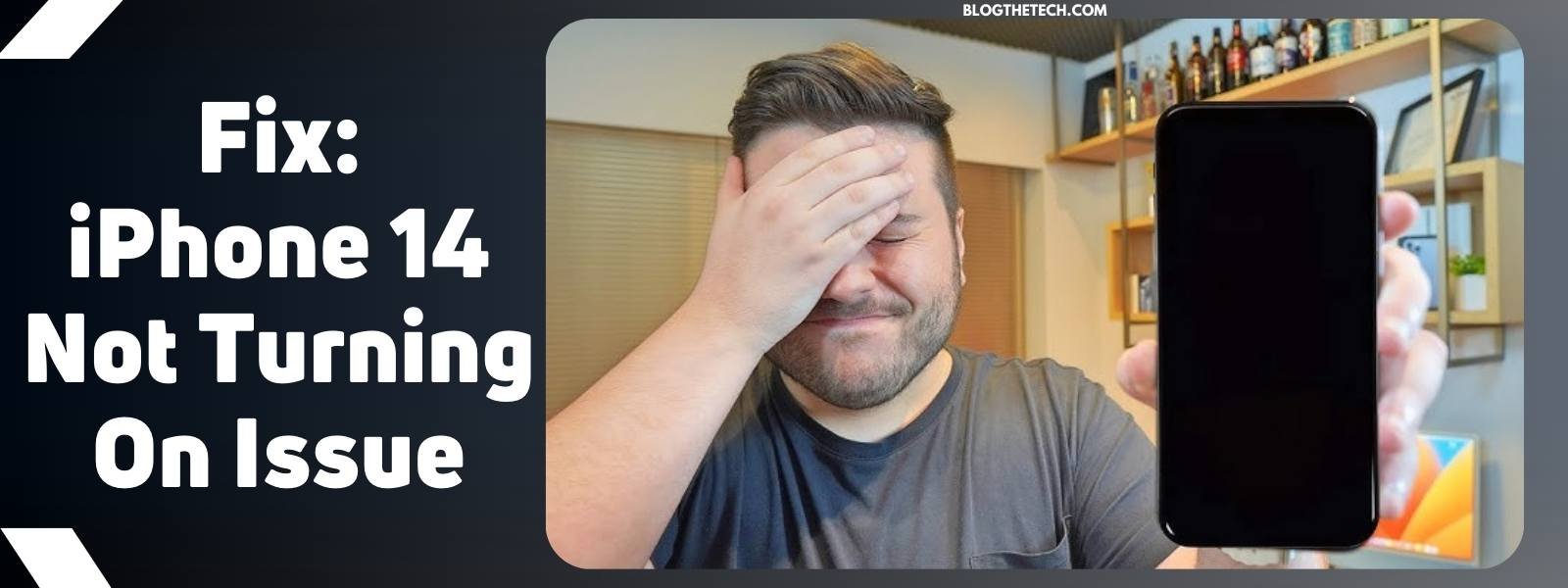The iPhone 14 is a high-end device, but even the best technology can have issues. Your iPhone 14 not turning on is one of these issues. Do not worry however because as long as there is no physical or liquid damage involved, it’s likely a minor glitch that can be fixed. Now, these tips and fixes apply to iPhone 14, iPhone 14 Plus, iPhone 14 Pro, and iPhone 14 Pro Max.
Here’s How to Fix the iPhone 14 Not Turning on Issue
Here are simple fixes to get your device back up and running.
- Check for Power
Before you start trying any other fix for your iPhone 14, check to see if the device has run out of battery. If it has, then what you should obviously do is connect an authentic charger and let it charge. By now, your device should show the charging icon, that’s if the battery was the issue.
- Force Restart Your iPhone
If your iPhone 14 Pro or 14 Pro Max won’t turn on, it could be due to a black screen or a software bug. To fix this, do a forced restart on your device. This won’t lead to any data loss, so just give it a try. Force restarting has proven to be highly effective in resolving such issues.
To force restart your iPhone 14,
- Press and immediately let go of the volume-up button.
- Repeat step 1 on the volume down button.
- Finally, press+hold the power key for 10–15 seconds.

Let go of the power key when the Apple logo shows up, and your iPhone 14 Pro will start up normally.
Sometimes, this works after so many tries. If at first attempt, it doesn’t work, repeat the process again and again before concluding this fix wouldn’t work for you.
- Examine Your iPhone 14 Charger and Charging Port for Fault

If the charger or cable is broken, it won’t charge. Examine the charger carefully and replace any damaged parts. Also, make sure to inspect your iPhone’s charging port for any liquid or dirt. Remove any dust particles, clean the port with a soft cloth, and try charging the phone again.
- Reset the Device Using iCloud
You can try resetting it through iCloud if your iPhone stops working. If the “Find My iPhone” feature is activated on your device, this might help. But note that this will erase your smartphone, so if you have a backup of your data, proceed.
- On your browser, type iCloud.com.
- When it loads, sign in with your Apple ID.
- Choose Find iPhone > All Devices.
- Select the iPhone you want to reset.
- Click on Erase iPhone.
- Do a Screen Check
To check if your iPhone 14 screen is the issue, press and hold down the power button. If you hear a sound but the screen is displaying nothing, the screen is probably the issue.
- Check for External Damage
If your iPhone has been dropped, subjected to water, left out in the heat for too long, or other physical damage, it may not turn on. Try to remember if any of these incidents have happened prior to your iPhone 14 not turning on. If any damage has been done, go to the closest Apple Store or see a professional phone technician for assistance.
In the case of your smartphone overheating, patiently leave it to cool for a while, the problem might be solved.
In Summary…
If you are in the “iPhone 14 not turning on” ship, these fixes should help you with the issue. Being patient while you try out these solutions is also very important. When you are supposed to press and hold a button for a while, do just that. If you are to wait for your device to cool down, then wait without trying to hasten the process.