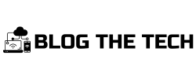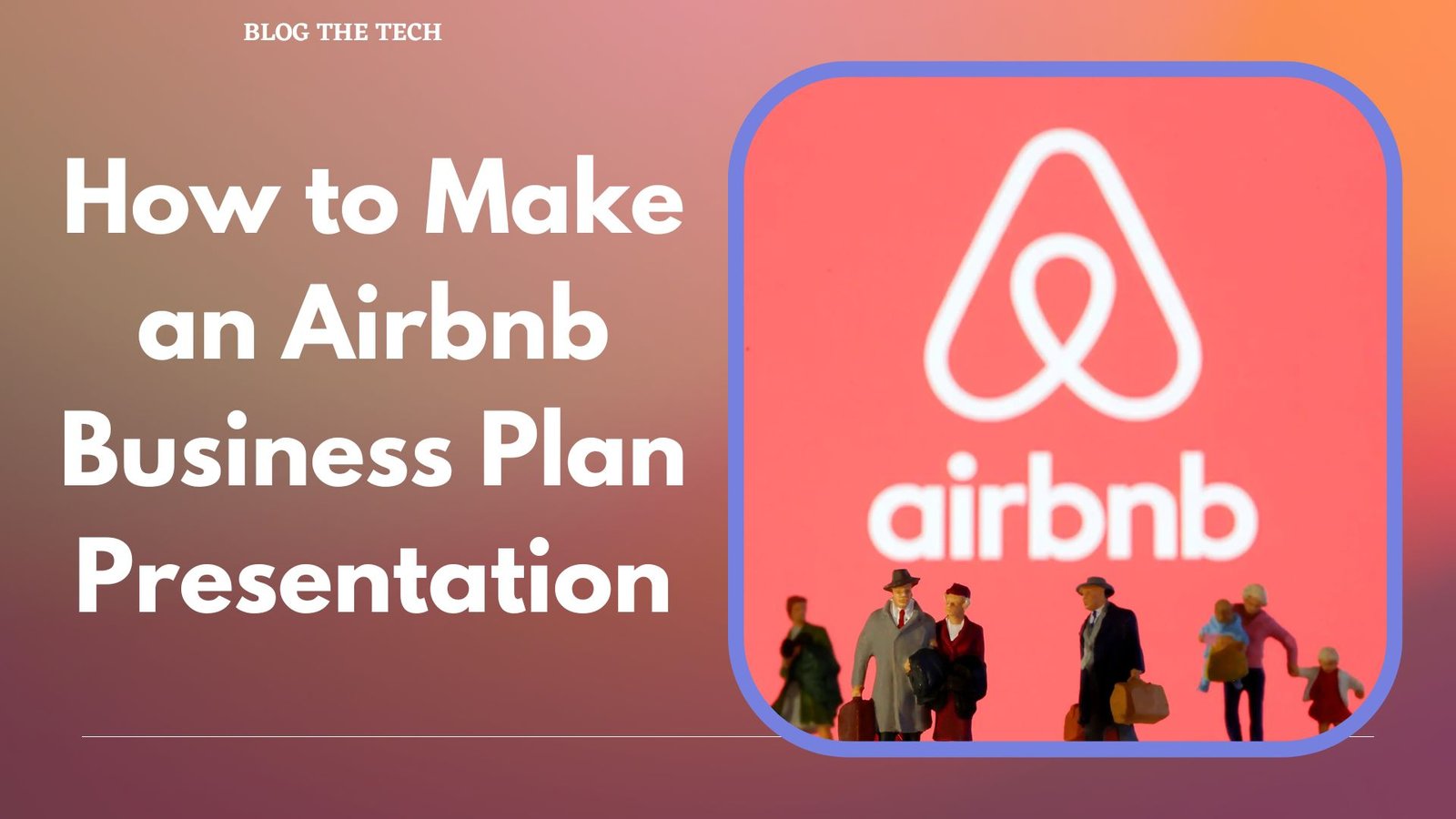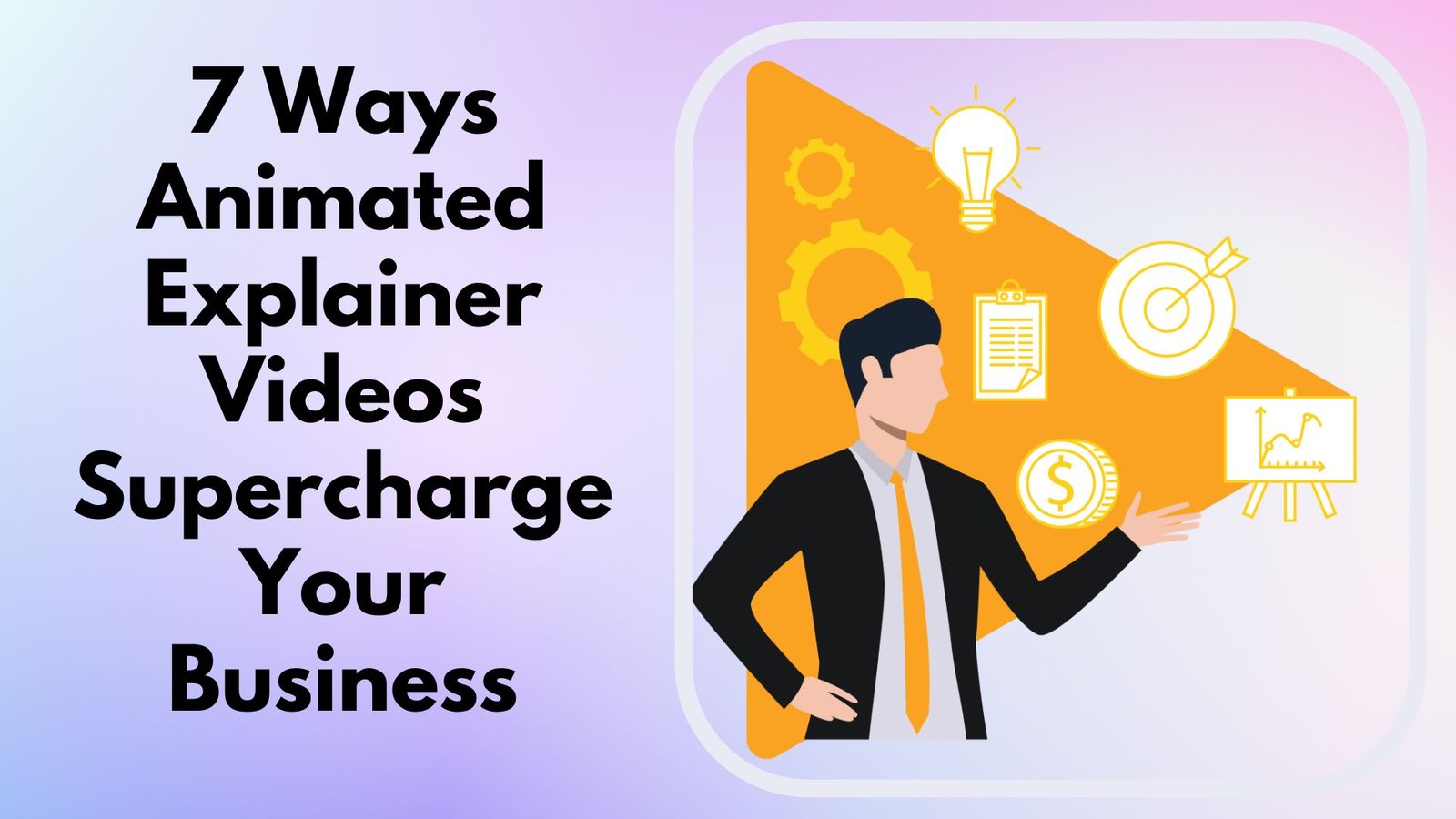The root user account of Linux Ubuntu is a high authority account, or frankly, the highest authority account due to its vast application over modifications and permission of all programs running, unlike any other account.
Any activity that the Linux Ubuntu system supports can be done easily on a root user account. Even if you have very limited application of a root user account, and lesser operation at the terminal it comes in handy in safeguarding your account.
Locking up a user account password would not restrict your login attempts on the root user profile but make sure that the Su (Superuser)commands are enabled as well. Well, we will be covering in this article how to change Linux VPS Password with easy steps.
The login details set by default of Linux VPS (Virtual private server) by the provider, which you get along the mail (not encrypted but rather as plain text), are advised to be subject to change as soon as you get it.
The process followed to change the password depends upon your account’s current setup.
Let’s discuss the procedure for changing Linux passwords.
This is the same for all distributions of Linux such as CentLOS, Debian, Ubuntu
How to change Linux Ubuntu ROOT password for Administrator Account Holders with Plesk or No Control Panel VIA SSH (MAC/Windows)
For the password of the 16.04 UBUNTU version (or any server version in general) to be changed, you are ought to have other accounts at the terminal.
- Press Ctrl+Alt+T to open a booted terminal.
- For a server/VPS – SSH in to access a terminal. You should have your IP address, username, and VPS password for that.
Login as – write a username
Root@IP address – write password
port – 22 (if set default)
- The search option can be used to find a terminal program as well.
- Now, issue [root@vpsxxxxx]# password on the terminal window to change the root password.
- Type sudo passwd root on Linux run
- Press Enter
- It would ask for your current user account password first to ensure no system attacker can get access to your account. As it is one of the most secure panels.
You would see “Changing password for user root”.
- Now again afterwards, Press Enter.
- Sudo i password
- Enter your new UNIX password, and when you’ll be careful as you see it, as it will be encrypted.
- Reconfirm your password
- Now log out of the terminal
- Re-enter/log in with your root username.
- For MAC, at the terminal client
IP address – type ‘ssh@root
Type the command ‘passwd’
Enter
Prompt new password
( due to safety measures, it would not reflect on the screen)
Re-type password
Passwd: password updated successfully
How to change Linux VPS Password for server with WHM
- Log into WHM/Cpanel
- On the Home screen, you will see the server configuration icon.
- Click over ‘Server Configuration’.
- Go to menu
- Click on Command ‘Change Root Password
- Type and re-type password
- Prompt change password.
How to change Linux VPS Password if you don’t already have the password
- Prompt passwd[username] command on terminal window
- In LDAP authentication it asks for your current password
- Use nano/etc/shadow file to duplicate encrypted password
- New password will be requested.
How to change Linux password for Superuser
- Ctrl + Alt + T
- Terminal would be opened
- Type sudo passwd username
Conclusion
This is a very straightforward technique for changing a Linux VPS password by only running a command of passwd if you want to change your own password, you can also buy linux vps from TryRDP.com