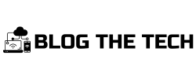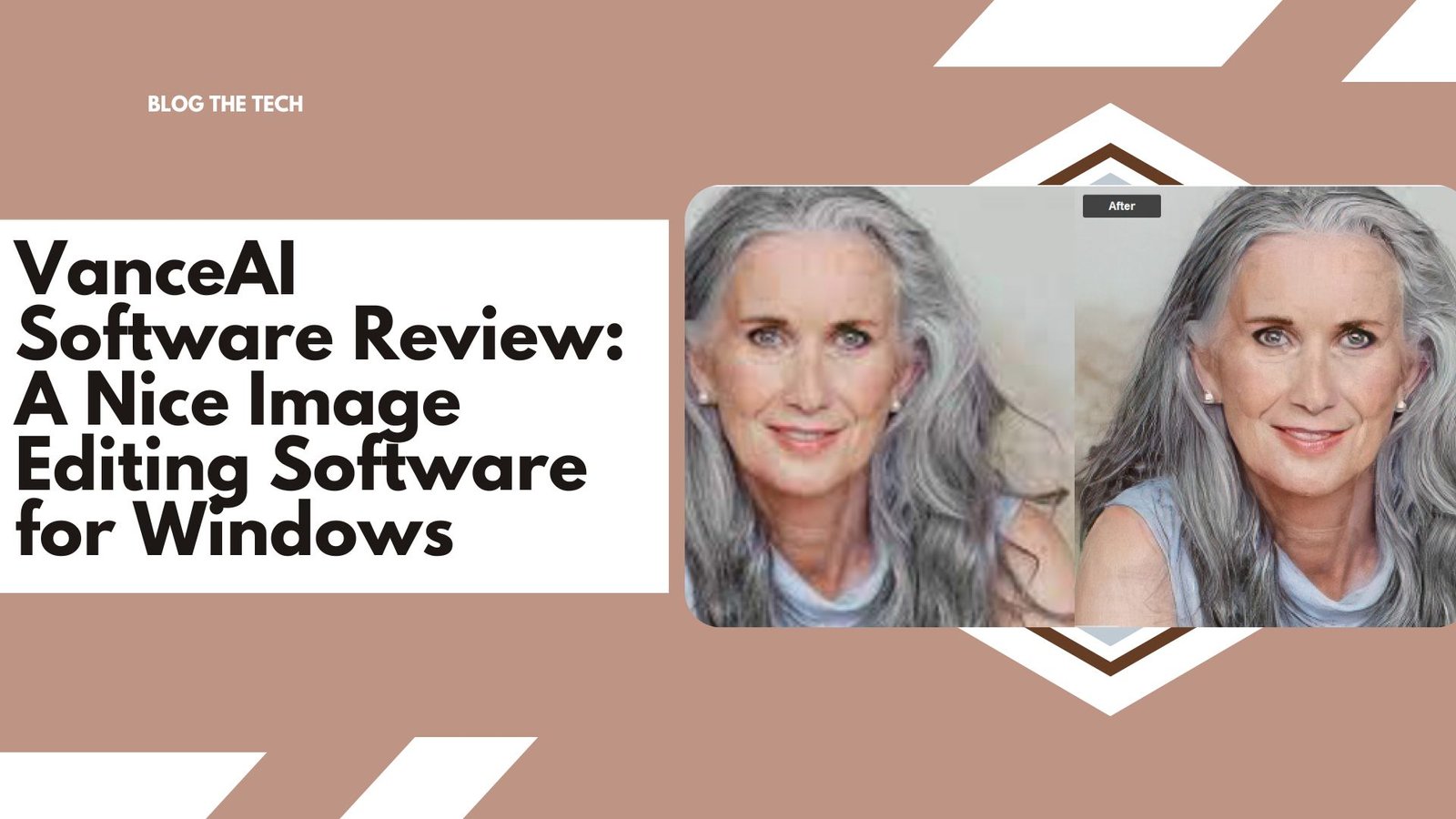VanceAI PC has simplified image editing for its users by allowing them to edit images in less time. You no longer need to open the webpage and perform online. VanceAI PC offers a downloadable application for your device. You can easily edit images on your device. Using its powerful AI system, VanceAI ensures that your images receive the necessary treatment.
What is VanceAI PC?
VanceAI PC is a platform that offers a variety of tools that can be found on the VanceAI website. People had a high level of interest. They desired an app that could be used on their devices. Simply launch the app from your device and begin editing images. You no longer need to be concerned about the security of your image because you have your own personal application. Simply upload your image and you’ll be editing images in no time. It is made up of a well-trained AI system that automatically edits your images and turns them into masterpieces in no time.
It is specifically designed to deal with critical conditions associated with your image’s ambiguity. It is very simple to use; all it takes is a few clicks and your image can be easily edited. It requires no effort from its users because it contains no manual tools. You can say goodbye to manual tools that cause hand strain. Relax your hands when using complex manual tools that take up much of your time. It is a well-tested platform that has been tested on millions of images to provide you with accurate, error-free results. When using the AI tools of VanceAI PC, there is no room for error.
It is intended to handle all types of images, including portraits, landscapes, architecture, plants, and animals. It precisely completes each task assigned to you and edits your image more naturally and appealingly.
Here are some of the VanceAI PC’s features.
- Features
- Edits your images automatically
- Completes tasks quickly.
- It takes no effort.
- There is no need for any special skills or image editing experience.
- Pros
- Completes the process immediately.
- Tasks are completed automatically.
- It takes no effort.
- Cons
- This application is not supported by all devices.
- Requires a fast internet connection.
VanceAI PC Review
Here is a look at some AI software tools for PC. A brief introduction to each tool is provided to familiarize you with each tool individually.
VanceAI Image Upscaler: Enlarge Images and Maintain Resolution

With ai image enlarger, you can instantly increase the resolution of your image. It greatly improves the details of your that quickly corrects all types of flaws. You can enlarge the image up to 40x, and it also automatically provides ultra resolution for your image. VanceAI PC AI tools take image enhancement to a whole new level you’ve never seen before. You can easily make the most of your photograph.

By simply uploading your picture to the platform, you can magnify your image with no loss of quality. It scans the intrinsic capabilities of your image and identifies the enhancements needed to improve the resolution of your image. You can zoom in on every feature of your image with precision. There is no need for any type of manual enhancement tool that can make you feel sluggish. You can recover details of your image that are not displayed correctly when the image quality is low. Obtain HD image results with ai software for PC.
VanceAI Image Sharpener: Unblur Images Effortlessly

You might be encountering problems related to the quality of your images. Defuzzify your images and restore details to them in no time. You can easily and effortlessly remove all kinds of blur from your images. There can be a bit of blurring if you have any images that capture moving objects. You can unblur moving object images and automatically restore their focus.

You can immediately give your image an HDR look by sharpening its details with the VanceAI Image Sharpener. If you have an image captured by a shaky camera, you can quickly recover the details of the focus image. Upload the focus image to the platform and instantly restore site focus. VanceAI Software offers a simple deblur tool that takes care of your blurry images. VanceAI Software can help you improve the details of your image structure by removing blur.
VanceAI Image Denoiser: Denoise Pictures Online

You can use the VanceAI Image Denoiser provided by VanceAI PC to eliminate the noise from your image. It quickly removes noise from your image while preserving its details. The details in your image are preserved, and noise is easily removed. With AI software for PC, you can recover true image details.

It analyzes the noise in your image and automatically removes it without any manual intervention. You can remove noise from your image without affecting the image’s features. In no time, you can smooth out the texture of your image. Remove noise from your image and create a new image with higher resolution.
Instructions to Use VanceAI PC
Here is a comprehensive guide to using the VanceAI software’s AI tools. Read the steps carefully to get a good idea of how it works.
- Step 1

First and foremost, you must launch the application on your device. Three image editing options, each with its own purpose, will be presented to you. To stay on track, select the enlarge image option.
- Step 2
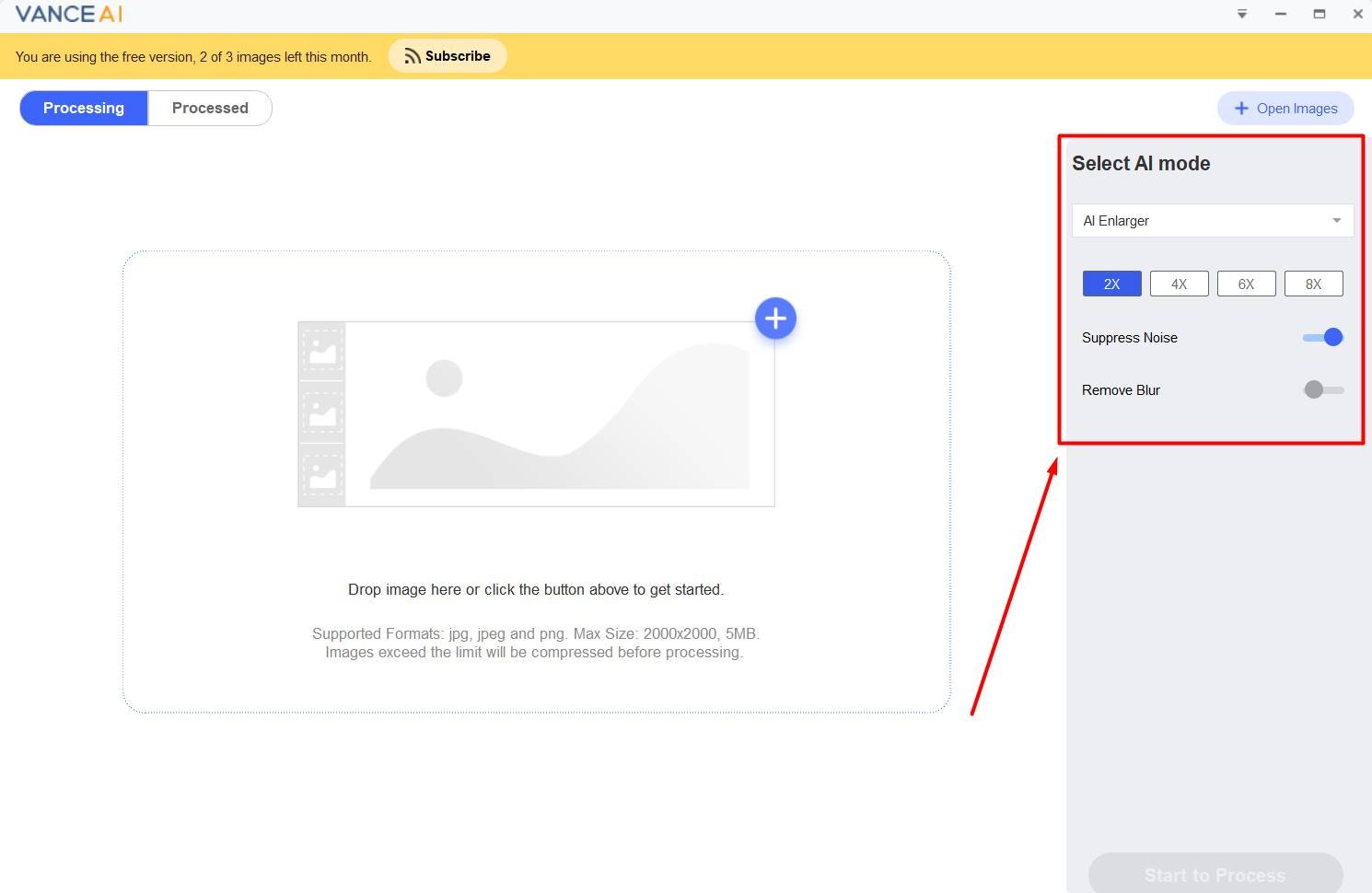
Now, upload the image to the software and fine-tune the settings to your liking. The settings section will be on the right side of the software window. To proceed, once the image has been uploaded, click the “Start to Process” button.
- Step 3

VanceAI PC will start and complete the job automatically. The image will be placed in the processed section for you to review. To see the before and after results, click the “Processed” button and then the preview option, as shown in the screenshot above.
- Step 4

When you’re finished with the Upscaling, click the download button to save the file to your computer. Another window with the processed output file will open automatically. That’s the end of it.
Conclusion
VanceAI PC has made image editing much easier for users by providing tools in the form of applications. You can edit your images without difficulty and have a personal application that secures your images. Once you start using the application, you won’t need to use any other editing platform. VanceAI software includes all of the necessary tools for your images, allowing you to deal with almost all of the most common photo editing problems.
FAQs
- What can I do with VanceAI Image Upscaler?
With the support of an image upscaler, you can upscale images without losing quality. Instantly convert your low-resolution images to high-resolution images. Improve your image’s details to clarify its structure.
- What can I do with VanceAI Photo editor?
It offers a tool for easily editing your image online. Images can be cropped and reshaped. Adjust the image’s details. You can remove the background from your picture online if you want to get a passport-size image without visiting a shop or photographer. Then, using VanceAI Passport Maker, you can convert your images to passport-size images.