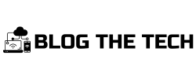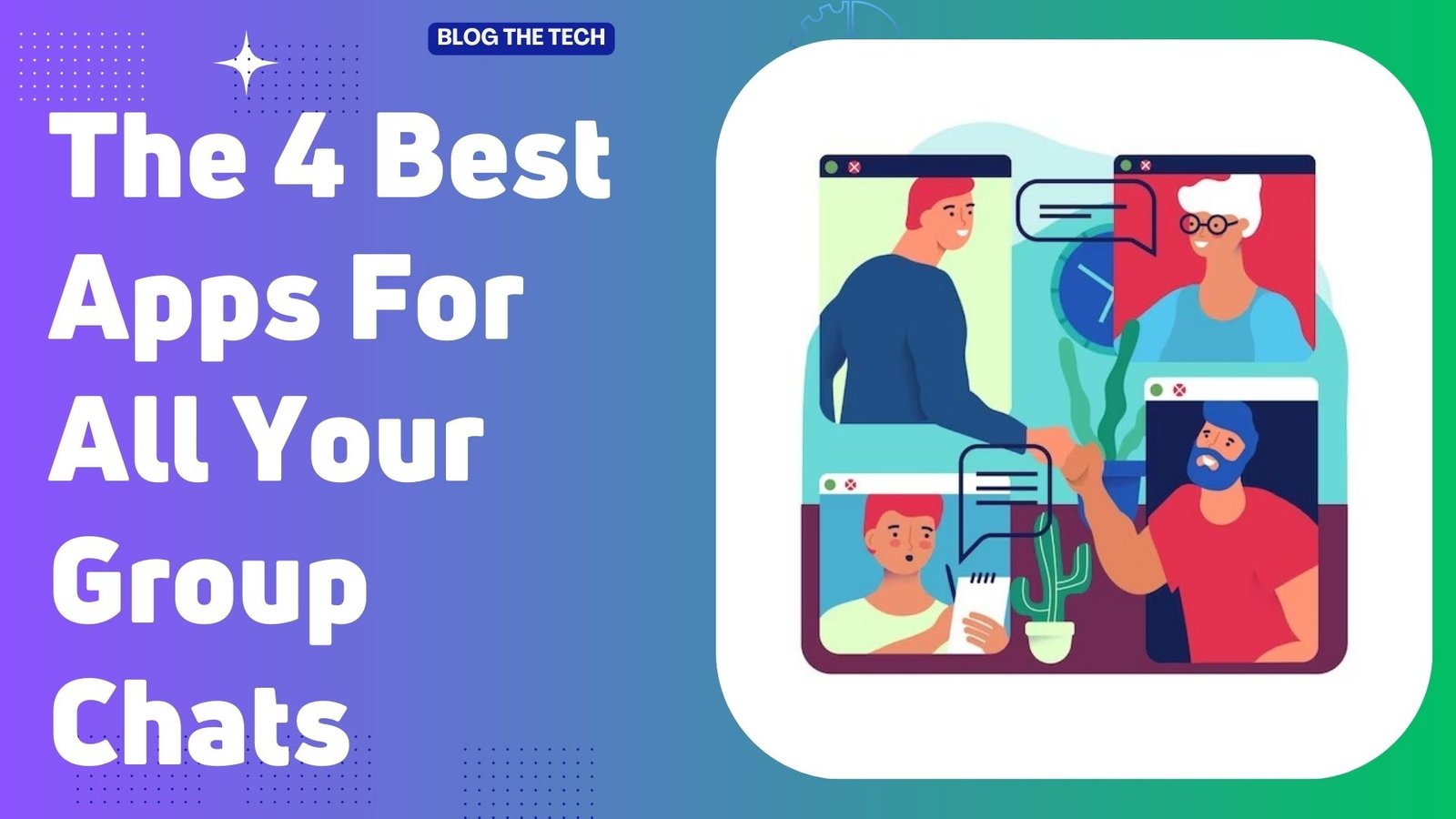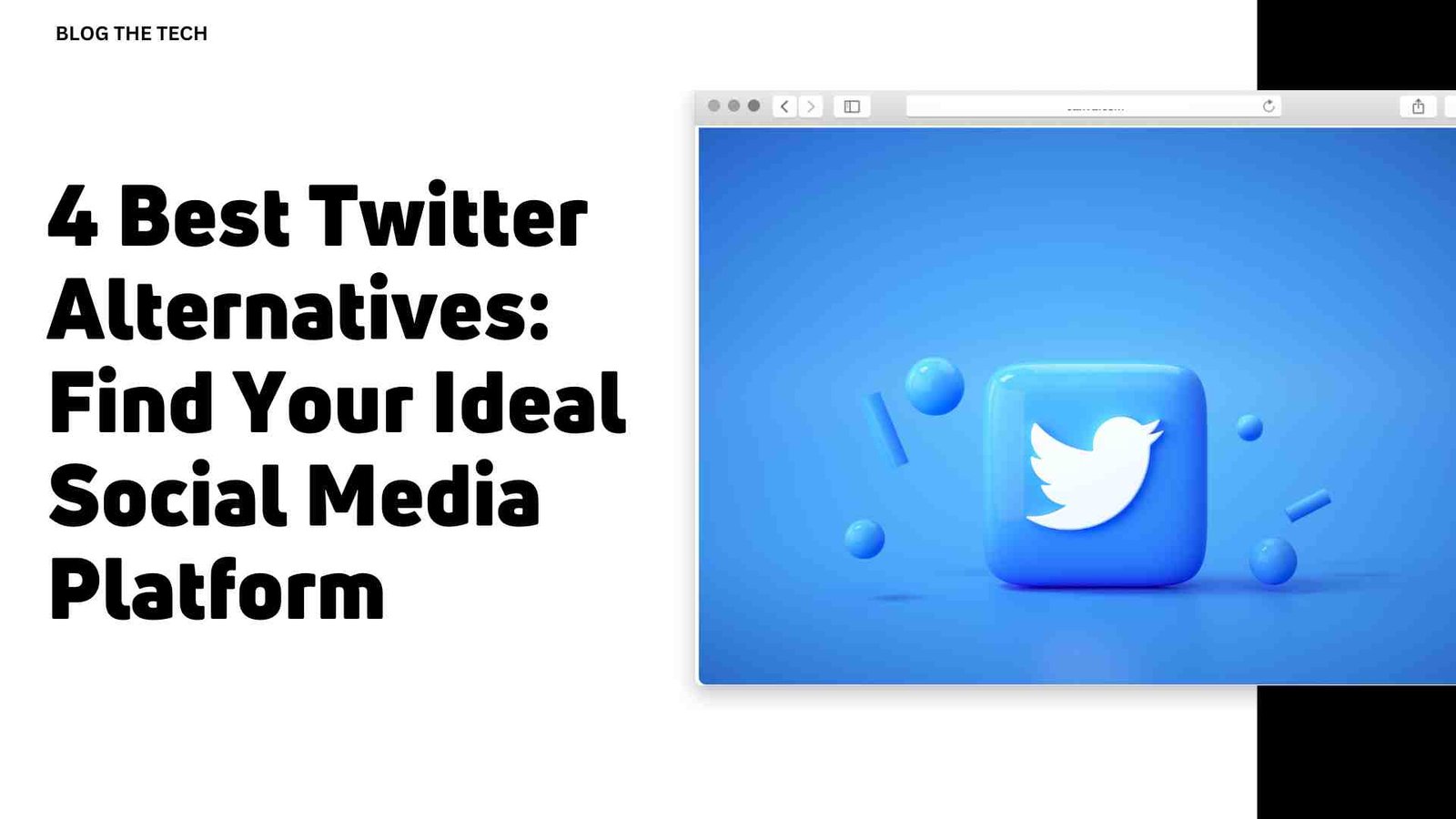In 2020, Instagram released the enabled feature to send direct messages to desktop users.
Instagram users can now send direct messages, gifs, videos, and all types of media, reply to chats via emojis, and start group chats as well.
However, some features like video chat are only available to the mobile version and desktop users can not use that.
This blog will show you how to use the direct message feature on a desktop.
Keep reading.
How to send a direct message on Instagram from a Computer
Here is how you can send a DM on Instagram from your computer:
- Using your favorite web browser go to the Instagram website and log in to your Instagram account.
- Access the Direct Messages feature. You can do this by clicking the paper plane icon that you can find on the top right corner of the screen.
- Here you will find all of your text conversations. You can click on a chat to start it again or you can click the “Send Message” button in the middle of the screen. You can also click on the “paper and pencil” icon above the messages window.
- Type in the username of the person you want to send a message to in the search bar, or select an account from the suggested accounts list.
- Type your message into the text box at the bottom and click “Send” to send the message.
You can unsend a message by clicking the three dots against a message and then clicking “Unsend”.
Once a message is unsent, it will be deleted permanently from the chat regardless if the other user has seen it or not. You can unsend a message anytime you want. There is no time limitation on Instagram regarding that.
You can also delete an entire chat from your account. You can do this by clicking the “i” icon on the top-right corner and then clicking the “Delete Chat”.
This will only remove the chat from your profile. The other user will still be able to see the chat.
Instagram direct message reactions
You may have received a direct message from a friend, and wanted to react with a funny emoji only to find out that you can’t.
One of the reasons might be that your Instagram app is not updated. This is a rare condition because the feature was released in 2020 and there is a little chance that you were disconnected from the internet all this time.
You can simply go to the play store and update your app to the latest version. Once you have the updated version of the app, you can react to the chat by following these steps:
- Log in to your Instagram account inside the app.
- Tap on the “Paper Plane” icon on the top right of the screen to access the chats.
- Tap on a message which will open the conversation with that particular user.
- Now tap on a message to which you want to react, and double tap on that to send a reaction. It will send the default reaction which is the heart emoji.
Instagram direct message settings
If you are bored with sending the same “heart” emoji to every direct message that hits your inbox, then you can customize that by following the simple steps listed below:
- First, open the Instagram app on your phone, and log in to your account inside the app.
- Tap on the “Paper Plane” icon on the top right of the screen to access the conversations.
- Tap on a message which will open the conversation with a particular user.
- Now instead of double tapping it, press and hold on to the message. It will open the emojis window above with a few emojis in the list.
- If your desired emoji is in there, then simply tap on that to send that emoji. If it’s not, then you can tap on the plus “+” icon next to the list, and select a few that you like to be added to the list.
Note: If you are struggling with growing your account and attracting views organically, then you can Get Instagram views from a credible and experienced company to grow your account fast. It’s fast, affordable, and effective.
How to send videos on Instagram direct message PC
If you have found an interesting video on your feed from another user, then you may want to share it with others. You can follow the same steps outlined below to share stories with others in a DM as well.
Here are the steps:
- Open the Instagram website on your web browser and log in to your account.
- You will see your home feed. You will see videos as well as posts. To send a video in a direct message, simply tap on the “paper plane” icon below the video.
- Search for an Instagram username or select one from the suggestions. Tap the “Send” button to send the video in DM to the respective user.
How to send videos on Instagram direct message Mobile
People love watching and sharing videos on Instagram. The process is identical to the one we have used for the pc. Here is how you can share a video in a DM on mobile:
- Open the Instagram app and log in to your account.
- You will see your feed. To send a video in a direct message, simply tap on the “paper plane” icon below the video.
- Search for an Instagram username or select one from the suggestions. Tap the “Send” button to send the video in DM to the respective user.
Final Words
Instagram direct messages are a great way to reach out to other people and get a response sooner than a Facebook DM.
The reason is that Instagram is being increasingly used to make business or personal communications with users way more active than Facebook.
If you are a business owner or an influencer then your Instagram DMs can be your direct access point for getting more potential collaboration opportunities or customers.
You can Real Instagram followers to increase your clout and attract more leads and sales for your brand.