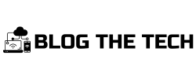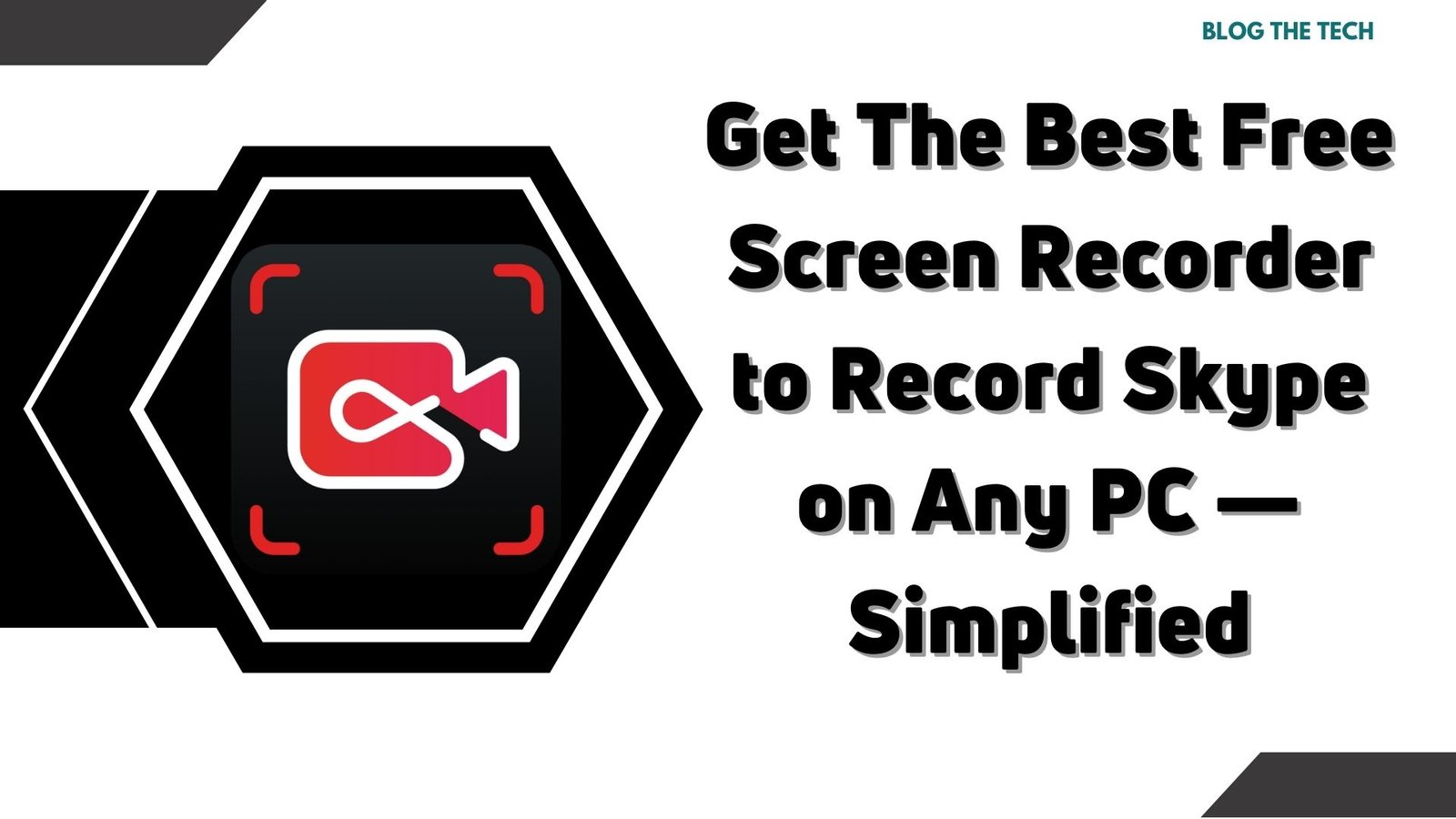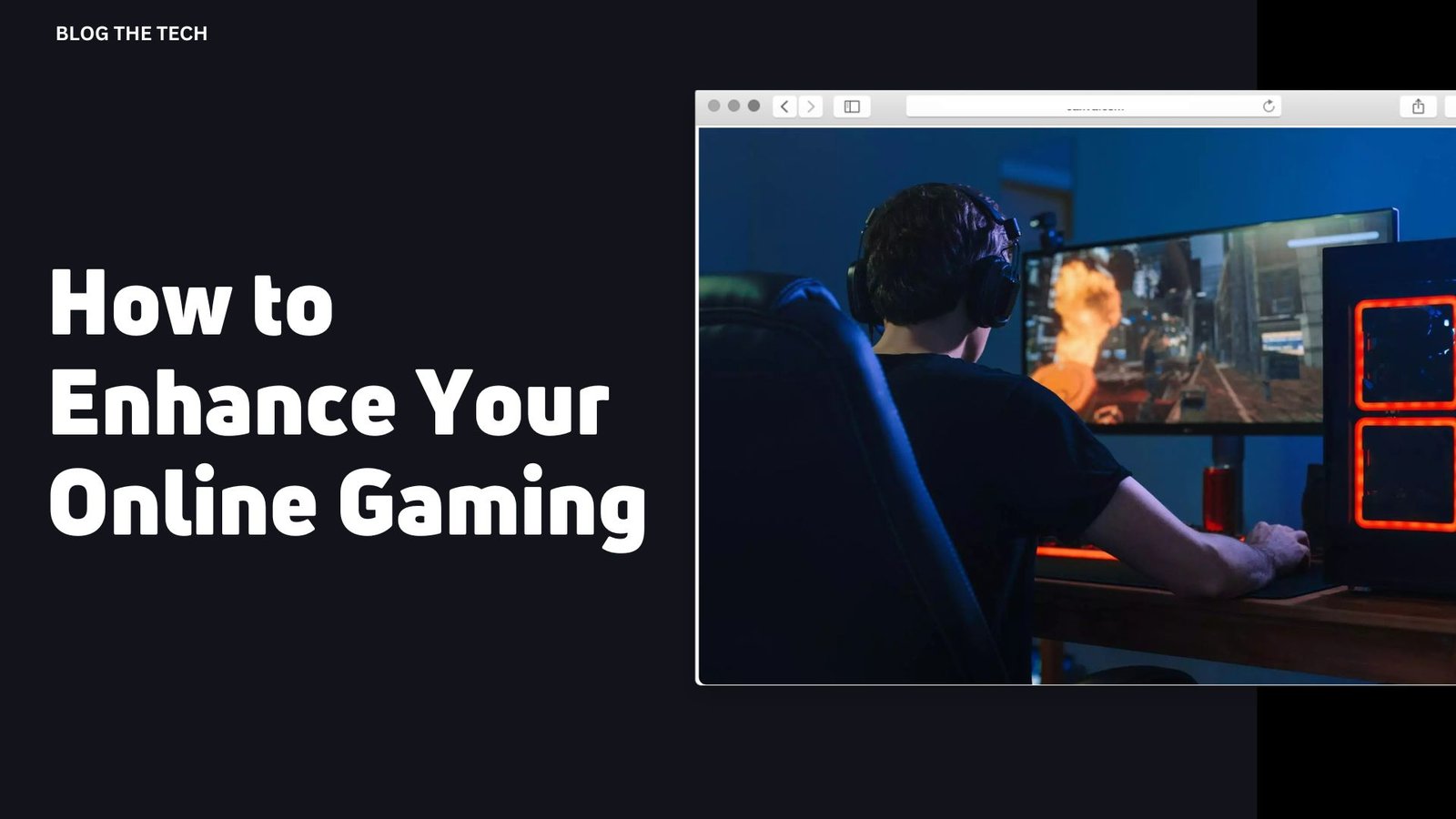Imagine missing out on the highlights of your call with someone just because you failed to record it. Taking this approach to your business can even cause you to experience huge losses in terms of money and reputation.
Being able to record skype calls can substantially alter how your business dealings work. The built-in features can positively impact your operations and open a whole world of options. Screen record skype calls and edit them just as you want them. This can help you pay all your attention to communicating with the other person rather than being busy taking notes. Give your top-notch performance during the calls while saving them for later to take notes.
Say goodbye to endless confusion and multiple confirmation correspondences with your clients due to your failure of recording the calls. Always ensure to record skype calls every time. Here’s everything you need to know.
How To Record Skype Video Calls?
Once you’re all set for a skype call, it’s time to pick the right method to screen record skype calls. Make sure to keep your preferences and expectations in consideration before picking one of the ways. Here’s a list of the two ways you can pick:
Option 1: Record with a Free PC Screen Recorder
If you’re trying to add value to your skype recording experiences, installing a third-party screen recorder such as iTop screen recorder can be a great choiceThis software features a robust interface that is user-friendly and easy to use even if you’re not well-acquainted with the ins and outs.
- Enjoy endless recording sessions and screen record Skype calls for free.
- Get high-definition results which is the icing on the cake without having to go the extra mile.
- iTop screen recorder is an effective screen recording software that helps you enjoy a plethora of benefits. The practical features further optimize your experience.
- Third-party software is generally designed to get you in stealth mode. This means that no one would ever find out that you’re recording a skype call. This is especially incredible if you love privacy.
- Get a hands-on editing experience with trimming and editing options available on third-party screen recording software such as iTop.
A third-party screen recorder for PC helps you enjoy several features that are otherwise absent if you opt for Skype’s built-in screen recorder. This is why looking for third-party software is the most ideally suggested way to screen record Skype calls.
How To Use iTop Screen Recorder To Record A Skype Video Call?
Your hunt for the most credible and robust screen recorder ends right here. Are you on the lookout for an easy-to-use screen recorder for Skype? You’ve just landed at the most suitable place to make the best out of your experience. iTop Screen recorder helps you screen record Skype calls with its robust features that are incomparably marvelous.
Option 2: Use Skype Built-in Screen Recorder
Most people end up picking Skype’s built-in screen recording software. Skype has brought forward its all-new built-in screen recording feature that enables users to freely record calls without downloading new software.
Drawbacks Of Using Skype Built-In Screen Recorder
Skype’s built-in screen recording feature somehow deprives users of several basic functions. This keeps them from having the best experience with screen recording. Here’s a bunch of the downsides of using Skype’s built-in screen recording feature.
- Using Skype’s built-in recorder lacks privacy which can prevent you from enjoying the experience. As soon as you start recording, it openly shows on the screen to everyone who joins the calls.
- Skype lacks features like separate recording options for screen and audio simultaneously.
- Saved recordings get deleted right after 30 days and you no more have any access to them.
How to setup and use iTop Screen Recorder easily?
Here’s how to proceed with the hassle-free downloading process of iTop screen recorder to screen record Skype calls.
- Step 1 Download
Start the downloading process by firstly opening the browser on your PC. Having a good internet connection helps make the process easier and faster for you. Now open recorder.itopvpn.com on the browser.
Now you’ll find a Free Download button appearing on the screen. Click this button and proceed with the hassle-free downloading process.
- Step 2: Launch And Setup
Setting up the iTop screen recorder is quite simple after completely downloading the software. Now install it on your step by clicking on the install option. Finally, it’s time to launch the software. The screen recorder is ready to use as soon as you’ve finished picking the right area of recording options.
- Step 3: Use To Screen Record Skype Calls
- After having the iTop screen recorder launSetup it’s time to select the recording area of the screen for the skype call. iTop provides you with a range of various options to pick from. You can even choose a special area of the screen or a window to record.
- Now turn on the mic and webcam of your PC and set up the screen to record Skype calls.
- Finally, click the REC button, to begin the process of recording. Whenever you’re done recording the call, click on “done” on the mini control bar appearing on your screen.
Advantages Of Using iTop Screen Recorder
Using iTop Screen Recorder comes with a multitude of benefits:
- Any area of your screen can be recorded.
- High-quality screen recording
- Creating your personalized watermarks
- Save recordings for an unlimited period and edit them.
How To Edit Your Skype Video Recordings With iTop Screen Recorder?
Here’s how you can edit your video recordings with iTop:
- Step 1
Just when you’re done with recording, pick the recorded video from My Creations.

- Step 2
Click edit and start dragging videos, images, and others to the media bar.

- Step 3.
Now edit the video as per your requirements and save it for later. You can denoise, trim, crop, adjust speed, add effects, and a lot more with the user-friendly editing features of iTop.

Final Words
iTop Screen Recorder makes skyping more fun and a lot easier. It can make up for all your professional requirements and make things easier for you. You can now record your Skype calls and maintain the records for future use without having to worry about losing out on anything.