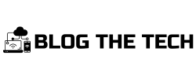Choosing the best free editor for Mac can be challenging and tedious, especially for low-skilled PDF users. What features do you consider when choosing the best PDF editor for your Mac? Is pricing one of them? If yes, which is your favorite and best free PDF editor for Mac?
While several premium PDF editors are available, not everyone wants to spend money on software. Fortunately, there are several free PDF editors for Mac. They may assist you in completing the task without spending a thing. In this article, we’ll look at some of the finest free PDF editors for Mac and describe their features, benefits, and drawbacks.
#1: UPDF for Mac [FREE]
UPDF is a free PDF editor for Mac that includes capabilities such as page addition and deletion, text editing, picture editing, form filling, and more. UPDF is intended to be user-friendly and straightforward, with an easy-to-navigate interface. UPDF is a wonderful option for anybody seeking a free PDF editor for Mac that contains versatile editing tools.
![Free-PDF-Editors-for-Mac-UPDF for Mac [FREE]](https://www.blogthetech.com/wp-content/uploads/2023/04/UPDF-for-Mac-FREE.png)
Features
- Text and Images Editing – UPDF lets you change PDF documents’ font, size, and text color. In addition, images may be added to PDF documents and edited as needed.
- Batch Processing: UPDF allows its user to open and work on multiple documents simultaneously.
- PDF Security – Advanced password protection to prevent unauthorized reading, copying, altering, or printing of PDF files.
- Annotation Tools – With accessible facilities for expressing your views and comments on the contents of a PDF – instantly share it online and start a dialogue with a colleague – collaborative work becomes incredibly simple.
- OCR (Optical Character Recognition) – assists the user in accurately converting scanned PDFs to text-based editable PDFs.
Pros
- Also available for Mac, iOS, and Android users. One account for 4 platforms.
- It has lower prices compared with other PDF editing tools.
- UPDF has an easy-to-use interface.
- UPDF has a wide range of editing tools that allows you to customize your PDF document fully.
- UPDF enables users to process several PDF files simultaneously (Batch Processing).
- UPDF incorporates security features, including password protection and encryption, to assist users in securing sensitive data.
Cons
- It is relatively new compared with other PDF editors for mac.
#2: LibreOffice
LibreOffice is the default office application for many Linux distributions, and even when it is not, it is one of the top options for Linux users. LibreOffice is free and under an open-source license, allowing users to alter and distribute the program freely.

Features
- Text and Image Editing tools – Text in PDF documents may be edited, including font, size, and color. Images in PDF documents can be added, resized, and rotated.
- Annotation Tools – PDF documents can add comments, highlights, and text boxes.
- Support Signature – You can add digital signatures to PDF documents in LibreOffice, which is handy for signing contracts or other legal documents.
- Writer tools: It contains formatting features like styles, templates, and themes and supports tables, pictures, and charts.
Pros
- LibreOffice is free software, meaning users do not have to pay.
- It has characteristics comparable to those found in UPDF.
Cons
- Some users may find it less intuitive.
#3: Acrobat Reader
Adobe Acrobat is a free PDF reader extensively used worldwide. While it is primarily intended for viewing and printing PDF files, it does offer some rudimentary editing tools that might be useful for basic PDF editing jobs.

Features
- View PDF documents: It supports a broad range of document types, allowing you to view PDF documents on your Mac.
- Fill out forms: You may use Acrobat Reader DC to complete and sign PDF forms on your Mac.
- Annotate PDF documents with comments, sticky notes, and other objects with Acrobat Reader DC.
- Password protection: It allows you to password-protect PDF documents, which can help keep your papers safe.
- Collaborative Tools: It allows you to share PDF documents with others via email and cloud storage services.
Pros
- Acrobat Reader DC includes extensive tools for viewing, editing, and annotating PDF files.
- Acrobat Reader DC’s user interface is straightforward.
- Password protection for PDF documents is included in Acrobat Reader DC, which can help keep your documents safe.
Cons
- While Acrobat Reader DC provides some basic editing tools, it lacks the capabilities of specialist PDF editors.
- While Acrobat Reader DC allows you to add comments and notes to PDF documents, it lacks the collaborative tools seen in other PDF editors.
#4: SKIM
Skim is a free, open-source PDF reader and note-taker for Mac users. It is designed to help people read and annotate PDF documents. It’s a versatile and capable PDF reader and note-taker for Mac users. Academics and researchers like it because of its annotation capabilities and navigation features.

Features
- Annotation tools: You may highlight, underline, and strikethrough text in PDF documents, as well as add notes, comments, and bookmarks using Skim.
- Skim contains a table of contents and a thumbnail view to help you quickly browse huge PDF documents.
- Skim offers a presentation mode allowing you to view PDF documents as slideshows and highlight and annotate as you go.
Pros
- Skim is a free and open-source tool accessible to Mac users.
- Users may highlight, underline, and strikethrough text in PDF documents and add notes, comments, and bookmarks using Skim.
Cons
- Skim does not provide the same editing tools as other PDF editors.
- Skim may not be entirely compatible with some PDF documents, particularly those prepared with non-standard applications or complicated formatting.
#5: Preview for Mac
For Mac users, Preview is the default PDF and picture reader. It is pre-installed on all Mac computers and offers a variety of tools for reading, editing, and managing PDF and image files.

Features
- PDF editing tools: Preview lets you edit PDF documents by adding text, photos, and shapes, highlighting and underlining text, and adding signatures.
- Annotation tools: Preview allows you to add notes, comments, and annotations to PDF documents and photos.
- Collaborative tools: Preview is connected with other Mac applications, making sharing PDF documents simple.
Pros
- Preview is pre-installed on all Mac computers, so no further software is required.
- Preview offers an easy-to-use UI that is basic and straightforward.
Cons
- Preview does not support several complex PDF functions, such as generating forms and altering pictures.
Conclusion
Finally, there are several free PDF editors for Mac users. Each of these programs offers unique characteristics and benefits. Some individuals prefer more complex software, while others prefer a more straightforward and user-friendly interface. The requirements of the user will govern the selection of a PDF editor.