Article Breakdown
Why Backup Cloud to Another Cloud?
As time goes by, you might have found that the cloud backup service has become more and more popular in our daily life, because you will generate plenty of digital data especially when you are working with a computer or other electronic devices. To protect your data online, it’s better for you to backup data to mainstream cloud services, like Google Drive, OneDrive, Dropbox, MEGA, Box, Amazon, and many more.
However, there is still a chance that you might encounter the cloud might not running properly due to virus attacks, unauthorized access because of password compromise, or other unexpected issues. Therefore, it’s highly recommended to backup cloud to another cloud to safeguard your data more easily, you could restore the lost or corrupted files to their original state quickly once they got lost as long as you perform the cloud to cloud backup automatically.
Is There Any Free Cloud to Cloud Backup Solution?
As you can see from the Internet, you will find many more cloud to cloud backup services, but it’s difficult for you to determine if it’s suitable for you, and you might spend a lot of time exploring. To make it clear and easier for you to choose, here we provide the best free cloud to cloud backup solution – CBackup for you with powerful features and a user-friendly interface built in.
CBackup is a free cloud backup service for you to:
- Perform cloud to cloud backup and cloud to cloud sync to move files directly from one cloud to another cloud with one-click.
- Meanwhile, It supports popular cloud services, like Google Drive, OneDrive, Dropbox, and many more.
- To make cloud-to-cloud backup more efficient, you could enable Scheduler to backup one cloud to another daily, weekly, monthly, or at a specific time that you want, which automatically backups files from one cloud to another, and save your time to set it up again.
- Besides, you could enjoy the Email Notification and File Filter to get an email about the backup process and exclude the file types you don’t want to backup, which speed up your backup a lot.
How to Do Cloud to Cloud Backup Easily And Automatically?
Here we will show you the detailed steps to walk you through the problem. Now, we take backup OneDrive to Google Drive for example to perform cloud to cloud backup task with CBackup, here it is:
1. Please download the CBackup desktop app, apply for a new CBackup account, and then sign in.
2. Tap the My Storage icon on the left side, then click Add Clouds button, choose OneDrive, and hit Add. Then complete the authority.
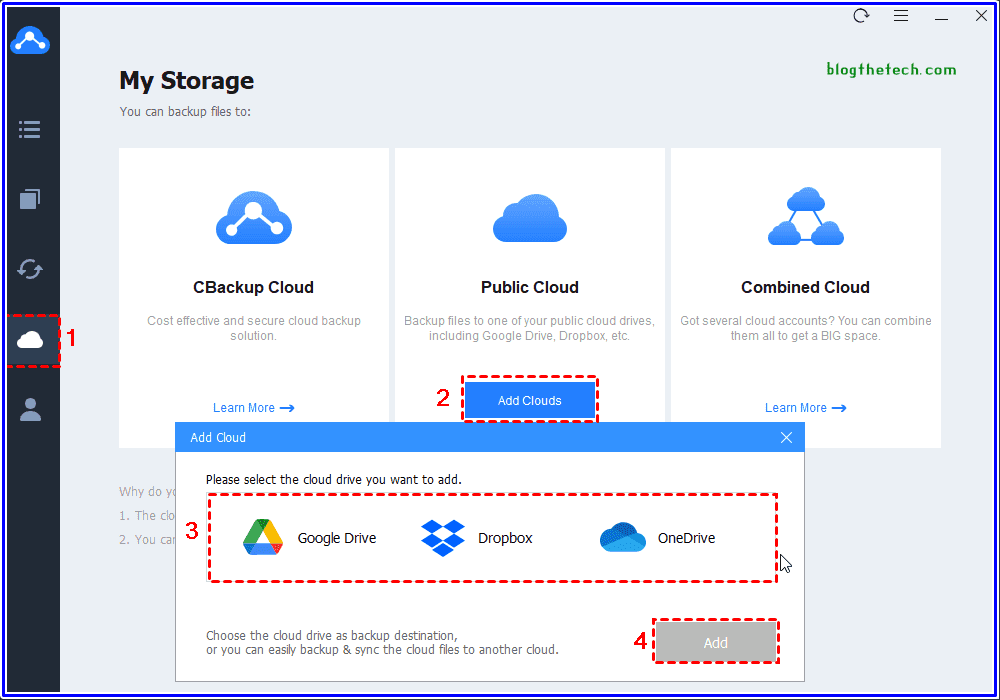
3. Select + Add Cloud under My Storage to add Google Drive to CBackup.
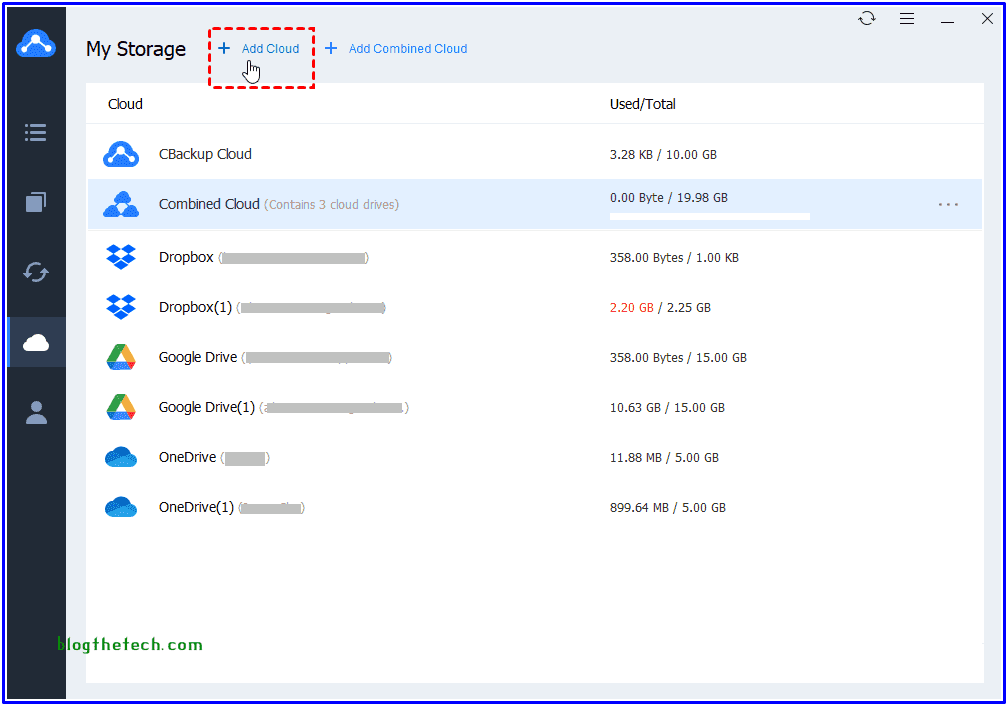
4. Press the Backup icon, and choose Backup Public Cloud to Public Cloud option under Cloud to Cloud Backup section.
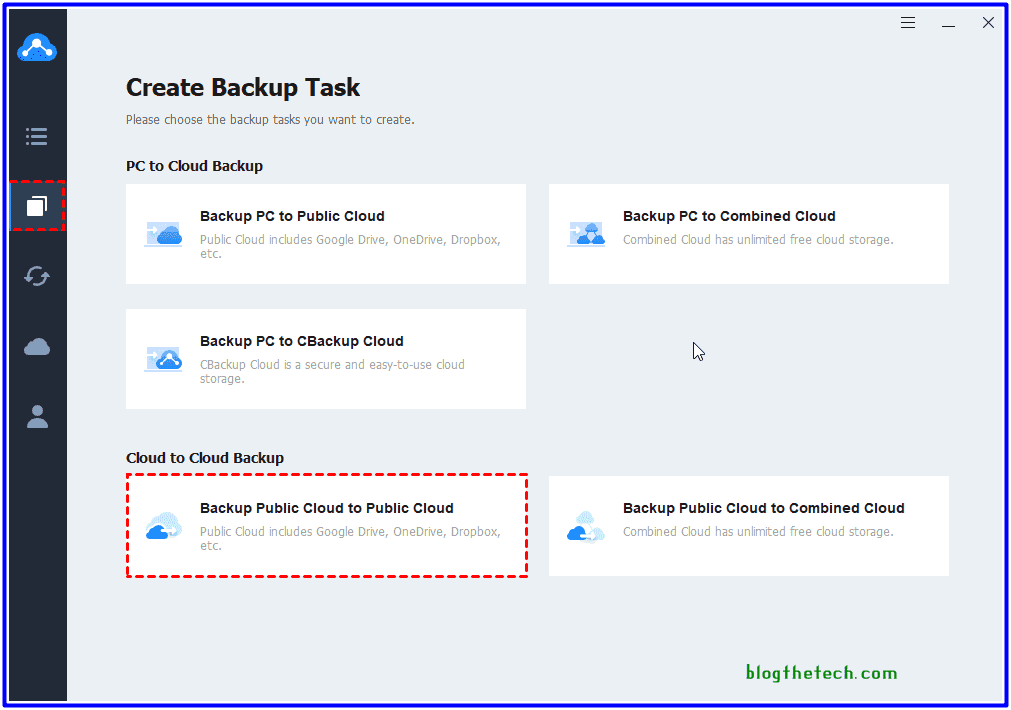
5. Customize the Task Name, choose entire OneDrive as the source, and tick Google Drive as the backup destination.
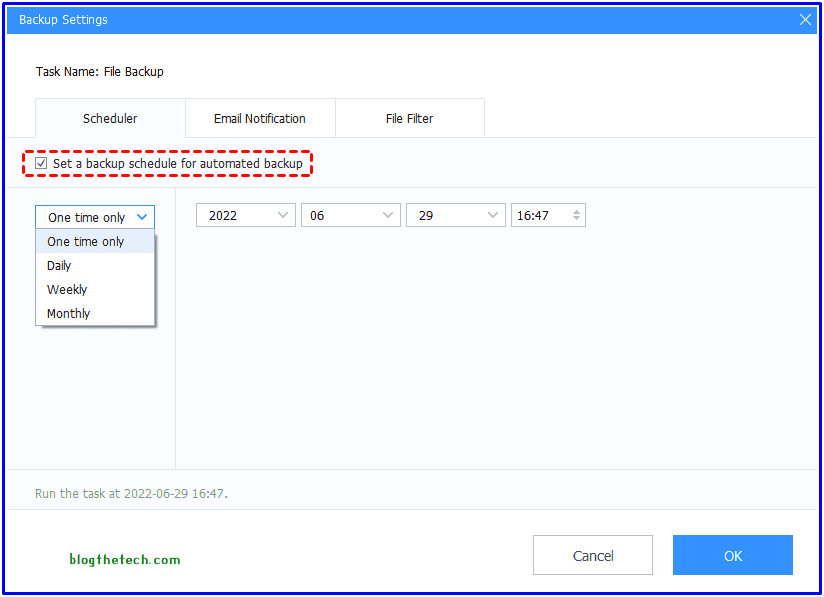
6. Press the Settings button, and choose Scheduler to specify an interval to perform cloud to cloud backup, and pitch on the Start Backup button to perform cloud to cloud backup automatically.
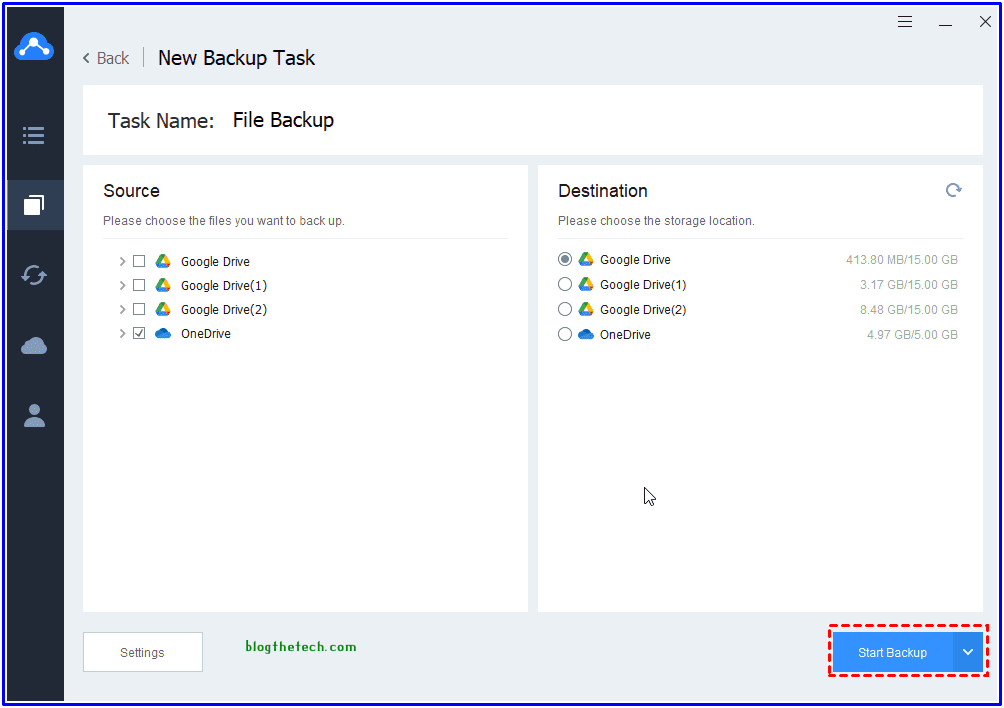
Tip: Here in Settings you could enable email notification and file filter according to your demands.
After backing up OneDrive to Google Drive, you will have a OneDrive backup on Google Drive. And if there is a problem with your OneDrive files, you could use it to restore to original state.
And you have to know that the backup files have to be restored to use. And it’s strongly recommended to not modify or delete the backup files on your Google Drive to make it can be restored correctly.
Choose Cloud Backup or Cloud Sync
Besides cloud to cloud backup, there is another way to backup one cloud to another cloud with CBackup, that’s the cloud to cloud sync feature, which allows you to transfer everything from one cloud to another directly within minutes and you could also transfer some files to other clouds. The transferred data can be used directly after syncing from one cloud to anther.
To enjoy cloud to cloud sync, you could go to Sync > Sync Public Cloud to Public Cloud, and transfer files easily with the on-screen guide.
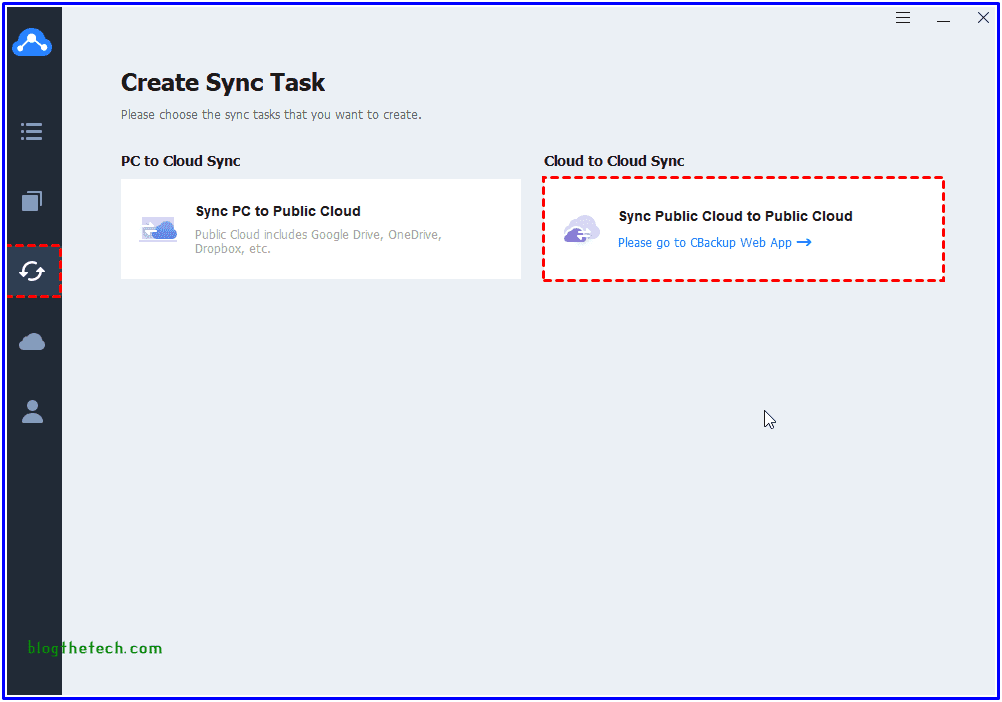
The Verdict
Until now, you might have mastered how to perform cloud to cloud backup and protect your cloud data safely. The best free cloud to cloud backup solution – CBackup is your best choice. If you would like to backup cloud to external hard drive, the best backup software to get things done easily.