Though Google account verification protects your Samsung device, it is also inconvenient for those who forget the Google password. But no need to worry about this simple issue. Instead, go through the guide below and learn different ways to bypass Google account verification on a Samsung device. Let’s dive in.
Table of Contents
Part 1: What Do You Mean By FRP?
Before the invention of Android 5.1, Samsung devices could be accessed easily by anyone who found it. But its subsequent versions changed the whole story. FRP (Factory Reset Protection) in the new Android OS version has changed the way of accessing lost-and-found devices.
A simple factory reset protocol is not enough for android lock screen removal. The FRP makes a device inaccessible to whoever performs the factory reset on a lost-and-found smartphone. In addition, anyone who does not have the login credentials of the synced account in the device can not access it.
FRP on a Samsung device gets automatically enabled once you log in to the Google account on a Phone. Therefore, the only way to eliminate this issue is to remove the synced google account from the Samsung device.
Part 2: Bypass Google Verification Using Dr.Fone – Screen Unlock (Android)?
Dr.Fone-Screen Unlock (Android) is an amazing FRP bypass tool. It is a safe, fast, and reliable application for Samsung device users to bypass FRP. It has the following features:
- You can use it even if you are unaware of the system version of your Samsung device.
- It provides a well-detailed user guide.
- It is an effective and safe application.
- It helps to effectively remove face id, screen passcodes, and touch id without any data loss.
- You don’t need to have technical knowledge to use this tool.
Steps to Bypass Google Verification Using Dr.Fone – Screen Unlock (Android)
Step 1: Connect your phone with computer and choose “Screen Unlock”. Then click on “Unlock Android Screen/FRP” and then “Remove Google FRP Lock”.
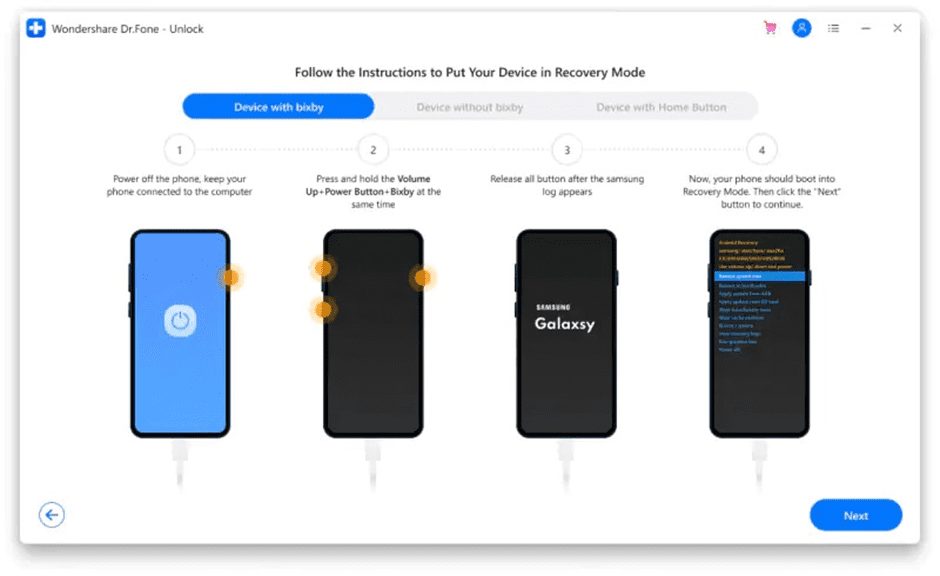
Step 2: Click and hold the Power button+Bixby+Volume Up simultaneously.
Step 3: Once the Samsung logo appears, release all keys and wait for some time.
Step 4: Now, your Samsung device should boot into Recovery Mode. Press the “Next” button to proceed.

Step 5: Dr.Fone-Screen Unlock will show the OS version with a magnified number of your device. Then, select the option with the system version of your phone to bypass your Google account.
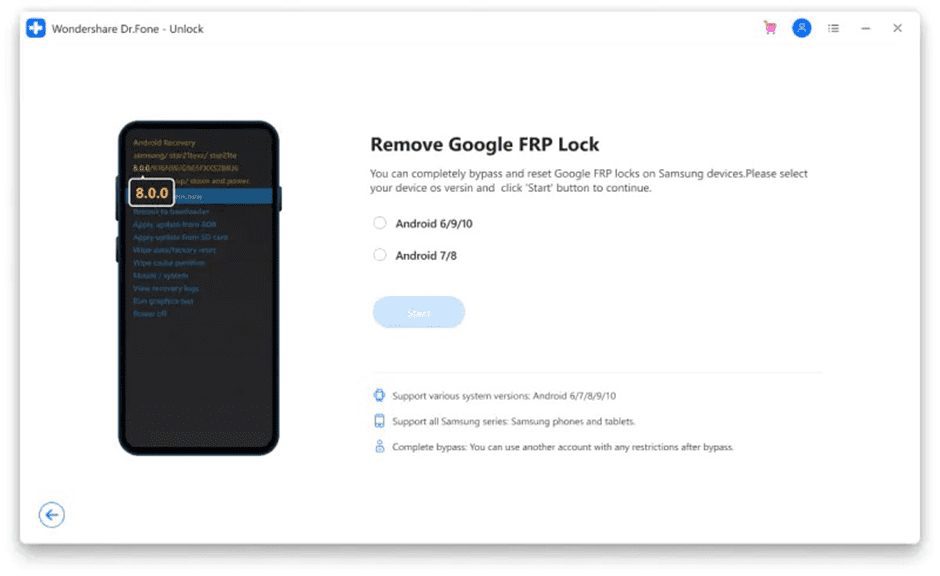
Steps to Bypass Google Account on Android 6/9/10 Using Dr.Fone-Screen Unlock
If you know the OS version of your Samsung device, skip the steps mentioned above and start with the FRP bypass. People using Android 6/9/10 can use the reset your PIN method to deactivate Google FRP. Here are the steps to do so:
Step 1: Launch the “Screen Unlock” tool from the home page of Dr.Fone software and ensure that your phone has a Wi-Fi connection.
Step 2: Opt for “Unlock Android Screen and FRP” mode to go further.
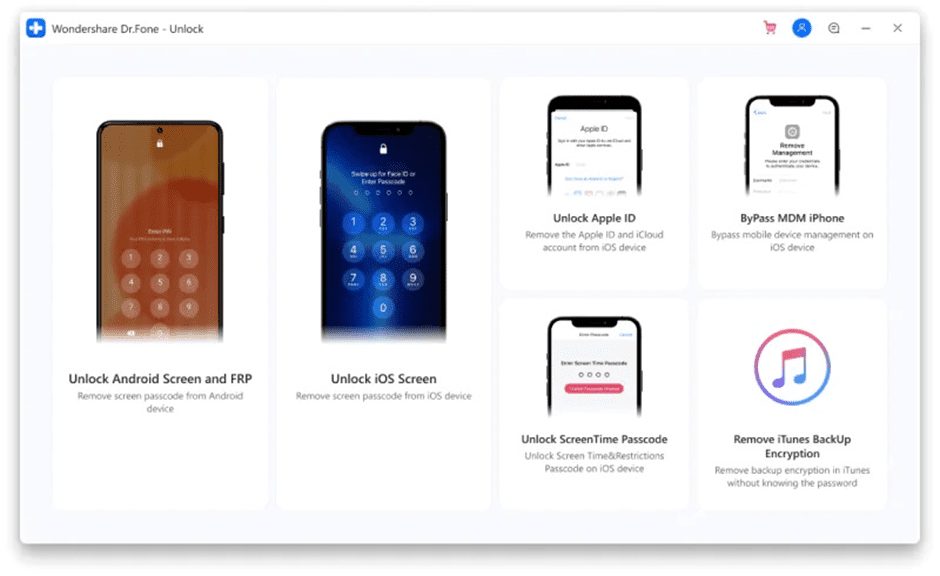
Step 3: Select the “Remove Google FRP Lock” option to bypass the Google account on the Samsung device.
Step 4: There are different OS versions to choose from. If you are using Android 6, 9, or 10, tick the first option to continue. If you are unsure about your device’s OS version, choose the third option to bypass the process.
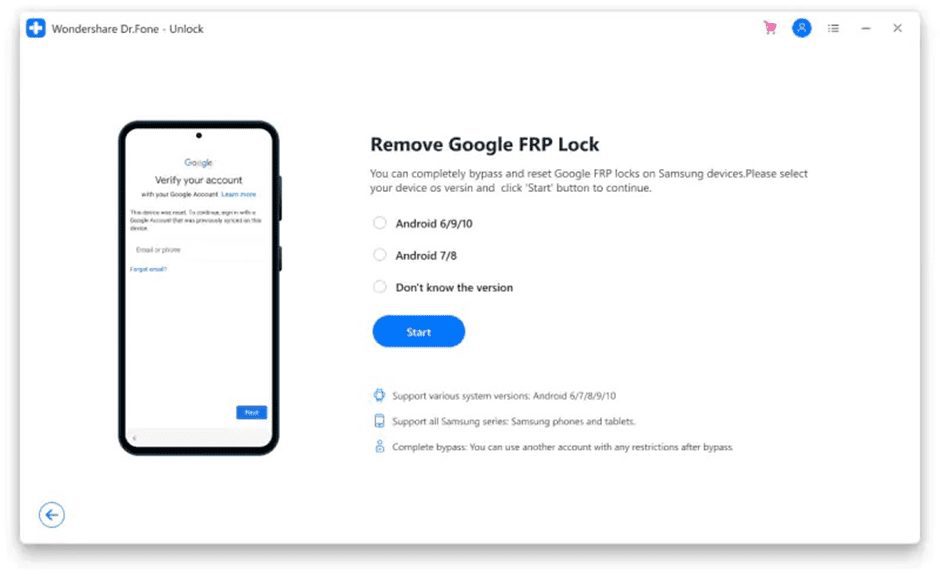
Step 5: Connect your Samsung device with the Screen Unlock tool using a USB cable.
Step 6: When the device gets connected, Screen Unlock will show the device information for confirmation by you. It will also send a notification on your locked Samsung phone.
Step 7: Check the notification and follow the steps to remove FRP. Click on the “View” option to proceed. It will guide you to the Samsung App Store. Next, launch the Samsung Internet Browser. Then, input and move to the URL “drfonetoolkit.com” in that browser.
Step 8: Tap the “Android 6/9/10” button on the page and press the “Open Settings” button to proceed. Then, select the “Pin” option.
Step 9: Select the “Do not require” tab by default and click on the “Continue” button.
Step 10: Set a PIN code for the next steps and remember this PIN.
Step 11: Then, press the “Skip” option to continue.
Step 12: Click on the “<” button on your device till you return to the Wi-Fi connection page. Then, press the “Next” button to proceed further.
Step 13: Enter the PIN code you set earlier on the PIN page. Then, tap the “Continue” button.
Step 14: You will see a Google Account Sign-In page with a skip option. Press the “Skip” button to go ahead.
Step 15: You will see a notification about your Samsung device’s Google FRP lock removal.
Part 3: How to Bypass Google Verification on Samsung Device Using SIM Card?
If you want to know how to bypass google account verification after reset using a SIM Card, follow the steps mentioned below:
Step 1: Remove the SIM card from your Samsung device and restart it.
Step 2: After the phone restart, ignore the SIM alert.
Step 3: Choose the language on the screen.
Step 4: Enter your email id and contact details. Then, press the “@ key” for some time.
Step 5: Choose the Google Keyword Settings from the menu.
Step 6: Tap the Back + Home buttons to launch the Google search engine.
Step 7: Type “Settings” in the search bar. Then, press the “Settings” button.
Step 8: Disable the Saving backups and Auto-restore.
Step 9: Perform a hard reset on the Samsung device to reset the Settings.
Step 10: Now, you can access your Samsung device.
Final Thoughts
There are different methods to apply when you look for how to bypass Google account verification after reset on a Samsung phone. But the best way to bypass FRP is using the Dr.Fone-Screen Unlock tool than the other complex methods. So, follow the step-by-step guide and give it a try.
