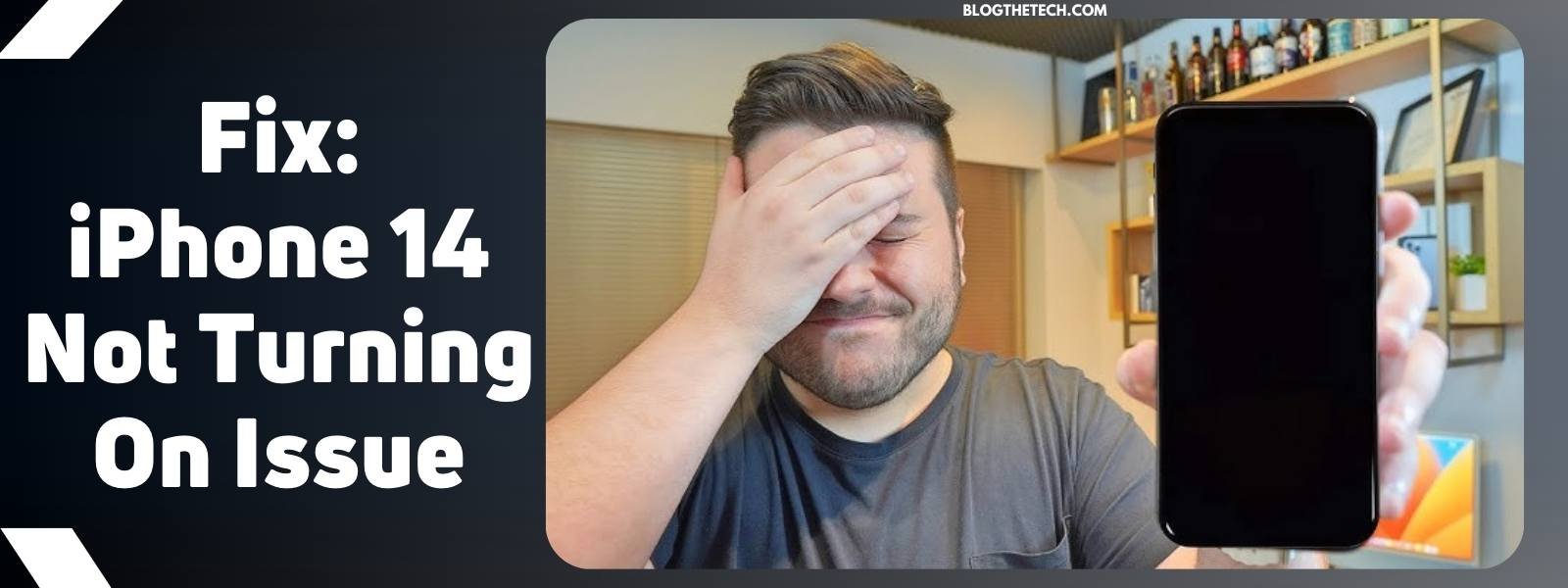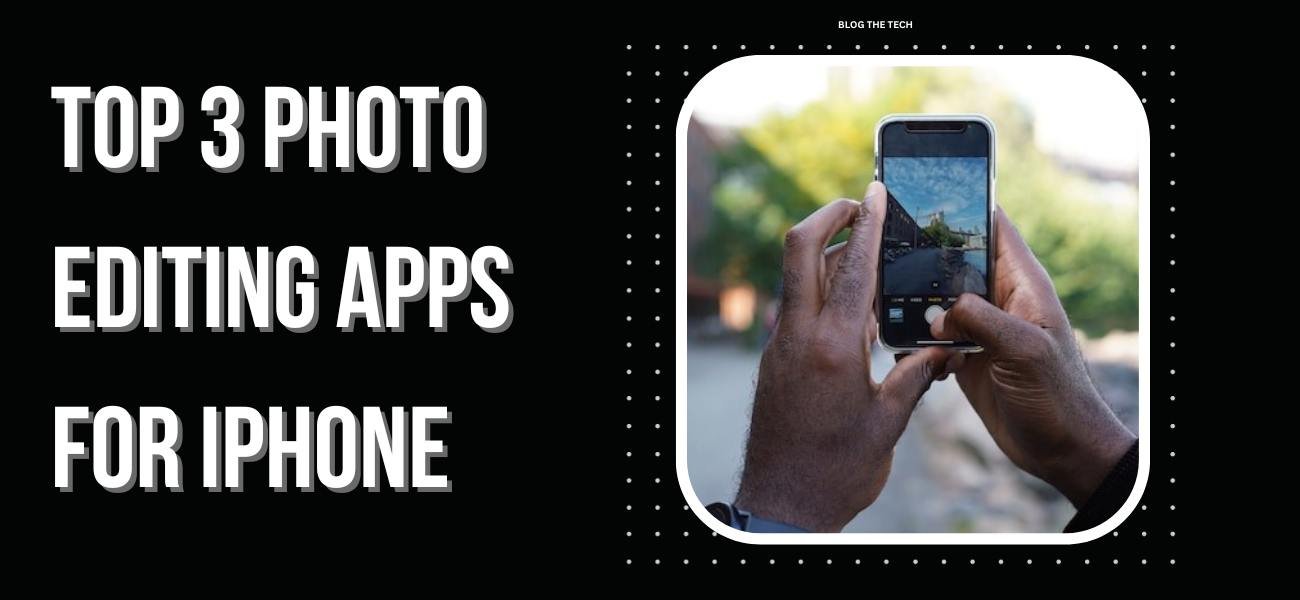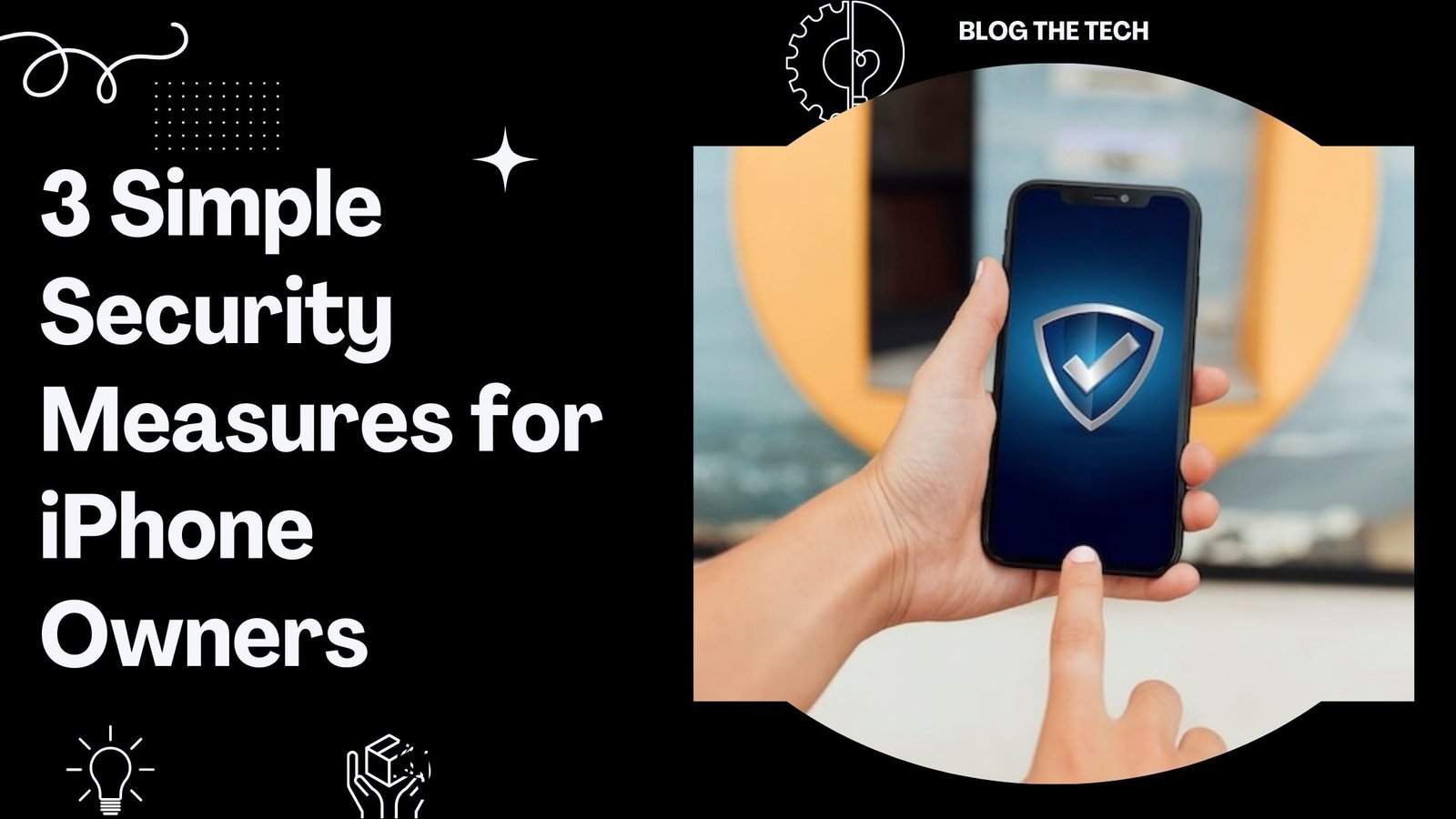In this guide, we will show you how to remove unwanted objects from iPhone photos for free, right on your iPhone.
We are now in the era of digital photography, and smartphones have achieved unprecedented heights by becoming essential gadgets for capturing memorable moments as well as mesmerizing views.
It is no surprise that iPhone users can benefit a lot from an array of advanced camera functionalities, enabling them to easily capture breathtaking images. But as they say, even top photographers sometimes come across issues like unwelcome objects or distractions within their pictures.
The good news, though, is that you could actually get rid of any of these undesirable moments in all your iOS photos in one go.
Why Do People Remove Unwanted Objects From iPhone Pictures?
Before diving into why someone would want to remove objects from photos in iphone, let’s briefly consider our reason(s) first.
- Improve picture quality.
Unwelcome people, such as strangers at the back or photobombers, could spoil your image’s clarity as well as its message. Thus, removing them would result in better photos overall.
- Create a seamless storyline.
In some cases, certain things in a shot may cause an interruption from the intended concept. As a rule, a clearer and more logical theme emerges whenever you exclude such items.
- Personal Preferences.
When it comes to taking pictures, everyone has their own style and taste. Therefore, erasing those things that do not rhyme with what you like most can enable you to achieve the desired effects on them.
Solution: Method for removing unwanted objects on an iPhone Photos
Having covered why we should remove objects from images, let us start on how to do this systematically using your iPhone.
Step 1: Choose the Right App
The first step towards Swift object removal when editing pictures taken with an iPhone is choosing the suitable application. Luckily, there are several free-friendly options offered on the App Store.
Recommended Apps for Object Removal:
- TouchRetouch is a powerful app specifically designed for object removal in photos.
- Snapseed offers a number of editing tools, including a healing brush used for object removal purposes.
- Photoshop Express is Adobe’s mobile version of Photoshop, with object removal abilities included in its features.
Step 2: Select Your Photo
Once you have identified the best app for your needs, open it and load the desired image into the program. Most of these applications contain an easy-to-use interface that allows importing photos from the camera roll.
Step 3: Locate the object
Now that your picture is loaded, it’s time to identify the unwanted part or element that must be erased. For accuracy, zoom in on that area.
Step 4: Use the Object Removal Tool.
The speed at which you erase objects from scenes with these apps depends significantly on their specialized tools. Below is how TouchRetouch would do it.
Using TouchRetouch:
- Brush Tool: Click on this option from the tools menu, then start sweeping over the object that should be removed. Automatically, the app will identify and delete it from there.
- Lasso Tool: Alternatively, one can make use of the Lasso tool to draw a selection around the object. As usual, the program replaces that region intelligently, removing anything within it.
Step 5: Fine-tune the edges
Fine-tunings are usually necessary for seamless transitions between edited and untouched parts after deleting an object. Most applications provide eraser or brush tools meant for this purpose.
Step 6: Save Your Edited Photo
When the deletion process has been completed, remember to save the edited version of your picture. It is always a good idea to keep an original copy just in case.
Step 7: Share Your Masterpiece
After successfully eliminating that unwanted thing from your photo, you can now share it with the world. Use this edited picture on social media, among friends or relatives, or in any other creative work you want.
Conclusion
One of the most effective methods for improving the quality and storytelling power of your images is to remove unwanted objects from them.
In this guide, we have touched on why object removal matters, recommended apps to use on the iPhone, and given step-by-step procedures on how to achieve that end result. Therefore, next time you capture that beautiful moment, don’t allow those unimportant things to ruin your perfect shot; instead, use these techniques and see how your photos transform into masterpieces before your very eyes.
Remember that perfection comes through practice, and as you perfect your skills in swift object removal, your photography skills are bound to grow. Make use of your iPhone’s full potential by capturing beautiful moments that tell interesting tales. Happy editing!
Additional Tips:
Experiment with various applications to find one that suits your needs and is most suitable for your style.
Do not be scared of trial and error when it comes to deleting objects; it takes practice, but it’s worth every minute spent observing progress.
Remember to always have backups of all the original files so that they can be re-edited whenever necessary.