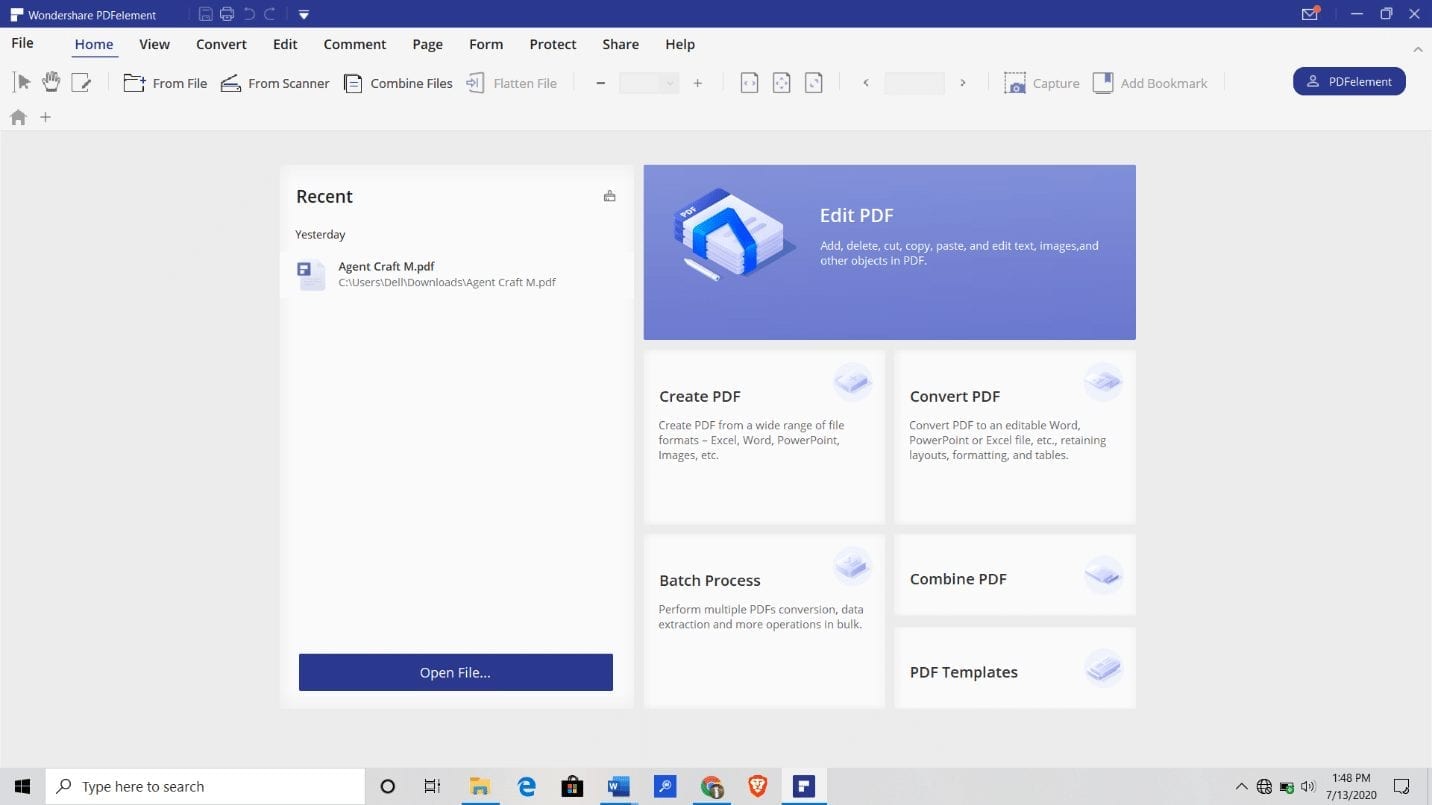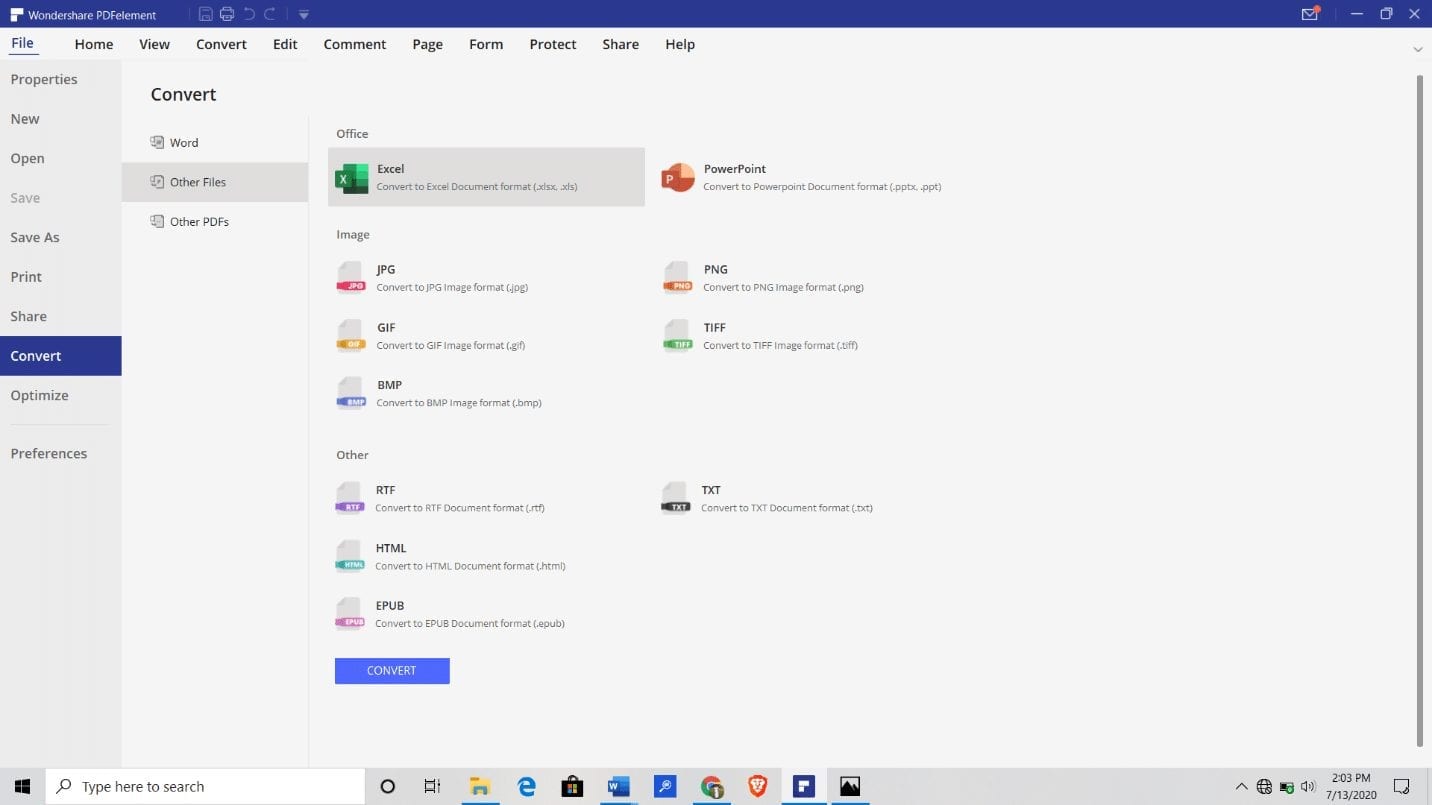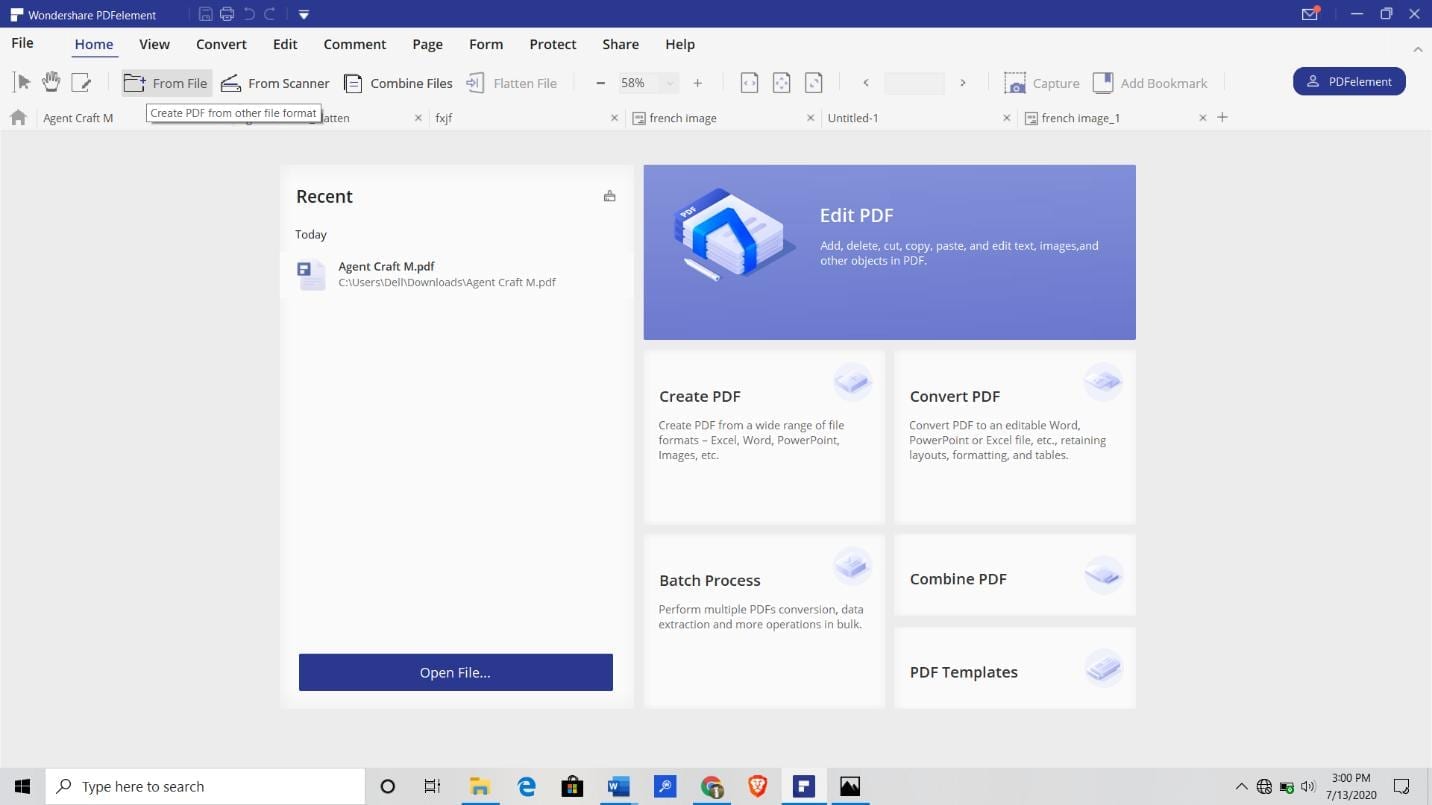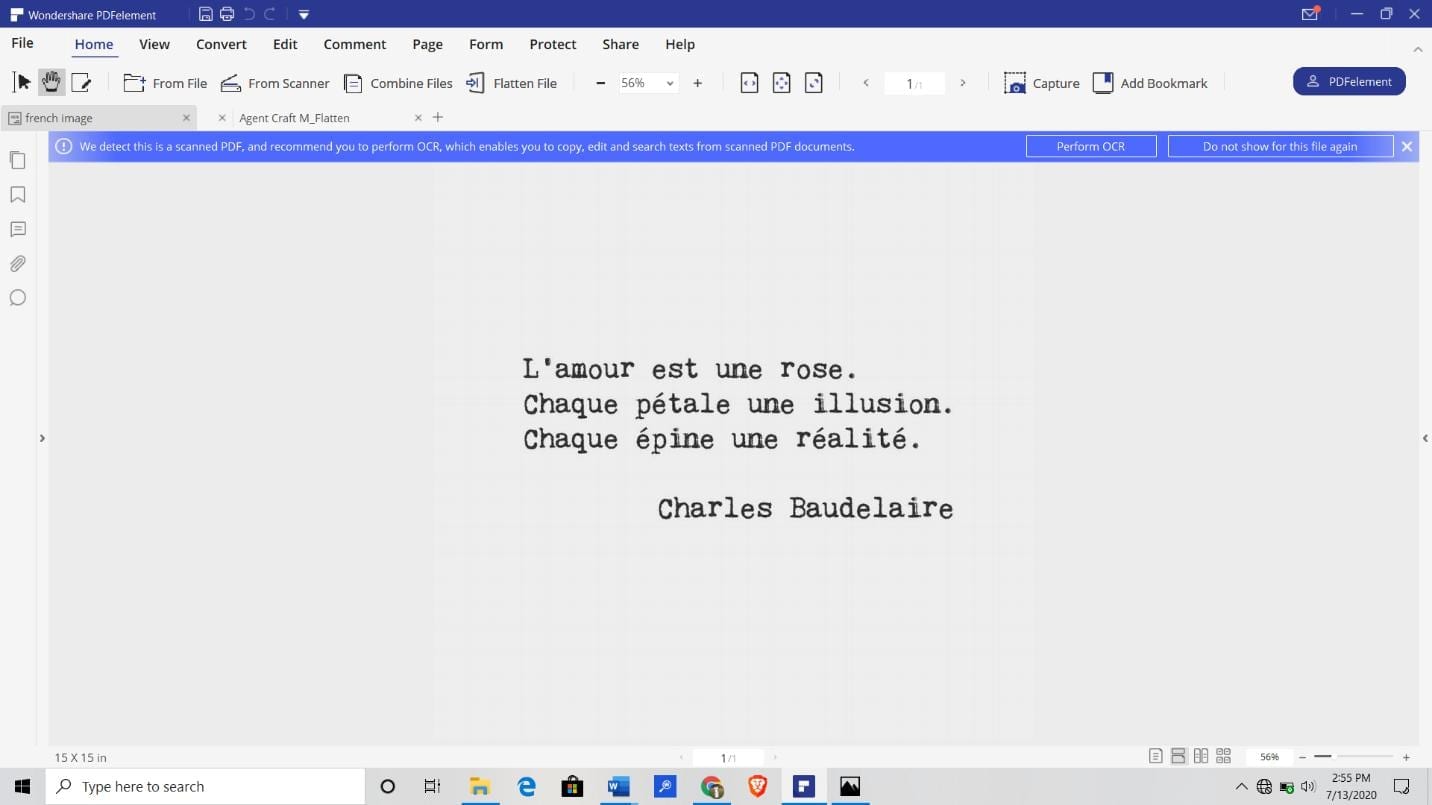Our team had the opportunity to review the application for several days. In summary, Wondershare PDFelement is one of the lesser-known PDF editor software out there but it is arguably the best. When compared to industry heavyweights like Adobe acrobat, PDFelement holds up well and can be described as the best alternative to Adobe Acrobat.
Let’s dive into the application’s features, so you can see why it is a winner and a great alternative to Adobe Acrobat. Read on.
PDFelement Interface
PDFelement has a clean and familiar interface. The combination of blue and white color brings the Microsoft word app to mind.
On start-up, the application opens to a homepage with a cluster of large buttons for performing common PDF edits/management. Other buttons are nested in the horizontal toolbar above.
The buttons/icons are well spaced and have bold labels – so you won’t have any problem clicking the right button.
Features of Wondershare PDFelement
The best PDF editor software offers cloud and physical functionality that allow users to extract text from image online, extract text from image offline or extract text from pdf image. PDFelement allows you to perform these functions and more.
PDFelement has a feature for everyone. Writers, editors, and business professionals can improve their productivity with PDFelement. The application is available in standard and Pro versions. As is custom, the Pro version has more features than the standard version.
OPEN AND VIEW
The base function of PDFelement is to read pdf files. PDFelement has several features to make the activity enjoyable and meaningful. With the paginate feature, you can number the pages of a PDF to improve the readability of the document.
The screen display feature allows users to perform various functions. For example, you can split your screen into sections to put more than one page on your screen per time. The app has the standard zoom button that allows you to adjust the visibility of the document.
Also, when viewing a PDF document, you can highlight, strikethrough, or underline texts.
EDIT AND MODIFY DOCUMENTS
With the click of a button, you can edit, create, convert, or combine a pdf within PDFelement. The app can convert a pdf file to 16 different formats without losing the original formatting. If you are experienced with converting pdf files, you will agree that keeping the format of the document is always a challenge. Wondershare PDFelement solves that problem.
With Wondershare PDFelement, you can convert your pdf to an image, PowerPoint file, word document, excel document, Epub, and more.
OCR feature
One of the most interesting things about PDFelement is its OCR tool. You can perform several impressive functions with the OCR feature. For example, read text on images or convert multilingual documents. Currently, PDFelement can convert up to 23 languages; including, English, Japanese, Portuguese, German, Spanish, French, Italian, Traditional Chinese, Simplified Chinese, and Bulgarian.
As a first-time user, you must download and install the OCR component before you can use the OCR feature. Simply click on the “convert” button in the ribbon tab to reveal the OCR icon. Select the “OCR icon” and the app will show a prompt to save your file before using the OCR feature. Click the “No” option and the app will reveal a prompt to download the OCR component. Click download to install the component.
Kindly note that the OCR component of the PDFelement is large. So ensure you have over 500mb data before downloading the file.
You can perform other complex actions with PDFelement’s OCR feature; for example, extract text from an image offline, extract text from an image online or extract text from pdf image.
OCR USE CASE
How can I extract text from an image?
You can perform this function after downloading the OCR component of your app. Open a new tab in your app and click on the “Create PDF from other files” icon in the horizontal tab.
The app will open to your file manager, where you can select an image you want to extract text from. Click upload to move the document to your app. When the upload is complete, the application automatically notifies you to perform OCR to edit, copy, and search texts on the image. Click on perform OCR to initiate the process.
Follow this process to extract text from pdf image offline or extract text from the image online.
See more details about how to ocr here
FORM CREATION AND FILLER
Another notable function you can perform with PDFelement is form creation and filler. With PDFelement, you can create fillable forms by dragging and dropping the elements you want in your form. Alternatively, the file conversion tool can convert a form in a non-pdf format to pdf.
PDFelement can convert forms in other file formats to PDF without losing the formatting. This is feature is powerful and invaluable.
SECURITY
Whether you are editing/creating a personal document or corporate file, security is never an option, it is compulsory. You want to be able to encrypt your file to restrict access to people that should view the content.
PDFelement comes with an encryption feature that allows you to secure your pdf file before sending it out or saving it on your computer. For user convenience, PDFelement has a password management feature to help users store frequently used passwords and open protected files.
File compression
This is another handy feature that PDFelement possesses. People who share documents over the internet understand the importance of lightweight documents. They are easy to send or download and you need minimal data to perform any of those functions.
That said, PDFelement allows you to compress a file to the smallest size possible. This makes it easy to share the document via email, personal chat apps, or store on your device.
You can perform file compression by clicking on the “convert” panel to reveal the “optimize PDF” button in the drop-down menu. Then select optimize PDF to compress your file.
COMPATIBILITY
PDFelement is compatible with Windows operating system and Mac. The app does not require huge memory resources. So you should be able to run multiple tabs in the application without losing significant processing power. Mind you, your computer’s processing power determines the application’s performance.
PRICING
When it comes to buying applications, pricing is a vital factor to consider. As a savvy buyer, you want to get the best available without breaking the bank. That is the principle we use when researching an application to improve productivity in the office.
Thankfully, PDFelement offers great value and doesn’t cost a fortune. The Pro version of the application is available at $159 while the standard version of the app costs $79. The main difference between both versions is the OCR feature, which allows you to extract text from image offline, extract text from image online or extract text from pdf image.
Conclusion
Considering the slew of features available in PDFelement, it is arguably one of the best PDF editing software out there. Without question, PDFelement is a competent alternative to Adobe Acrobat. If you are looking for a mixture of value and pricing, then PDFelement is a great option for you. In reality, the app offers more than your money’s worth. It has great customer support too. PDFelement can provide remote services to help you control pdf files like a PRO in a short time.
For a limited time, you can get PDFelement Pro at a discounted rate of $99 instead of $159. If you don’t want the OCR feature, you can purchase the standard version of the application for $59.