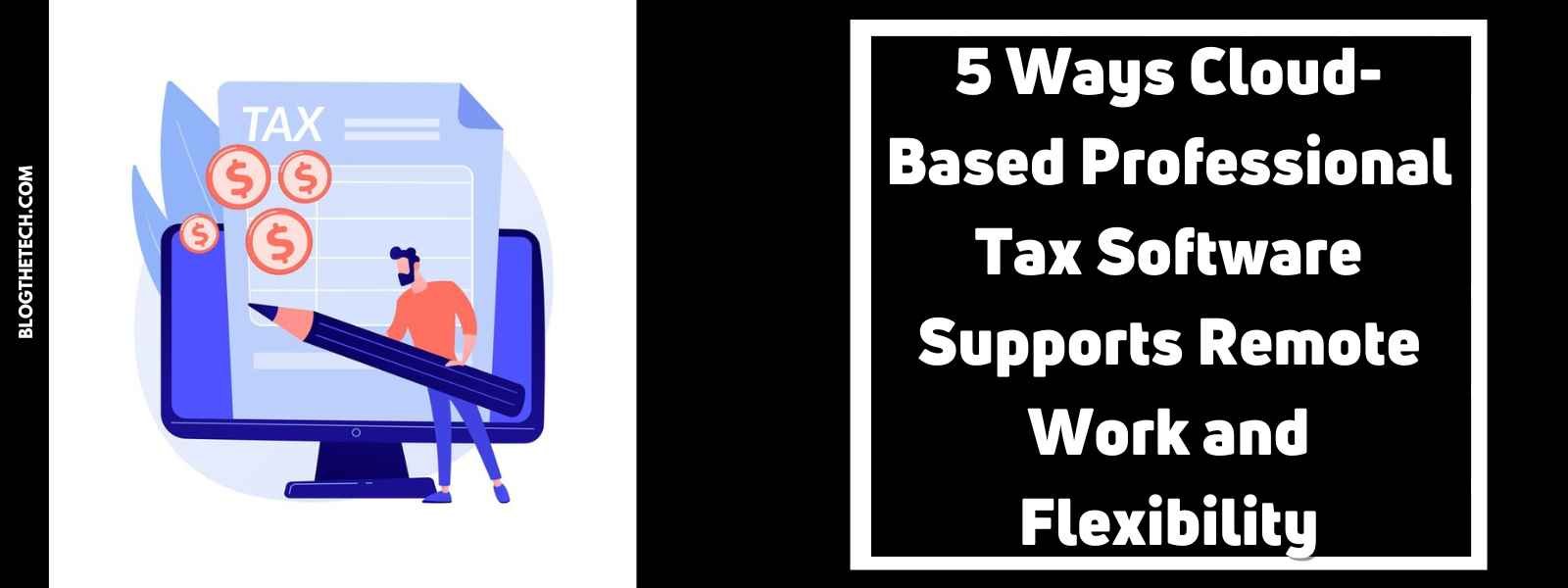It is very important to manage Personal Storage Table (PST) files in order to keep emails and other things coming without interruption. Emails and other data are continuously piling up in PST files so they grow bigger over time. These large PST files can crash the Outlook application slowing down their speed hence influencing their performance.
Additionally, large or oversized PST files are more likely to suffer from corruption and integrity issues. It is for this reason that it is always advisable to keep the size of PST files smaller than this recommended limit for better performance in Outlook and to avoid any data file problems.
Moreover, should the files get very large, one can split large PST files into smaller parts. You can employ Microsoft Outlook’s Archiving feature, which helps in moving older stuff from the main PST file to an archive file. So you can split the PST file data using this feature. This guide will show you how to divide PST files leveraging on Archive option in Outlook.
Why do you need to Split PST Files?
Before we dive into this guide, it’s important we understand why it is necessary to split a large PST file.
The main purposes of splitting large PST files are as follows:
- Improve Data Management: With a large PST file, you can split up mailbox data in a manner that is much more organized. Thus you could arrange emails either by year, project or client, among others. This will save you time whenever you want to find a specific item.
- Faster Search Results: The search functionality in Outlook experiences slowdowns when the PST files are large. Smaller PSTs result in faster results during searches.
- Enhanced Stability: The application can freeze or crash due to oversized files leading to other problems.
- Prevent Corruption: The larger the PST file gets, chances of it becoming corrupted increases. Dividing them into manageable parts reduces the possibility of corruption.
- Smooth Migration Process: When changing versions of outlook or transporting data between different applications without hassles, migrating with smaller PST files that are easier split because they contain less data.
Outline How to Split Large PST Files Into Smaller Ones Using Archive Option in Outlook
This Archiving feature in Outlook makes it possible for one to manage the size of the PST file by moving older items into a separate archive file. To do this;
- Open Microsoft Office Outlook from your computer.
- For Outlook 2021, 2019 and 2016 navigate to File > Info > Tools > Clean Up Old Items
- Outlook 2013 users should go to File > Info > Cleanup Tools > Archive
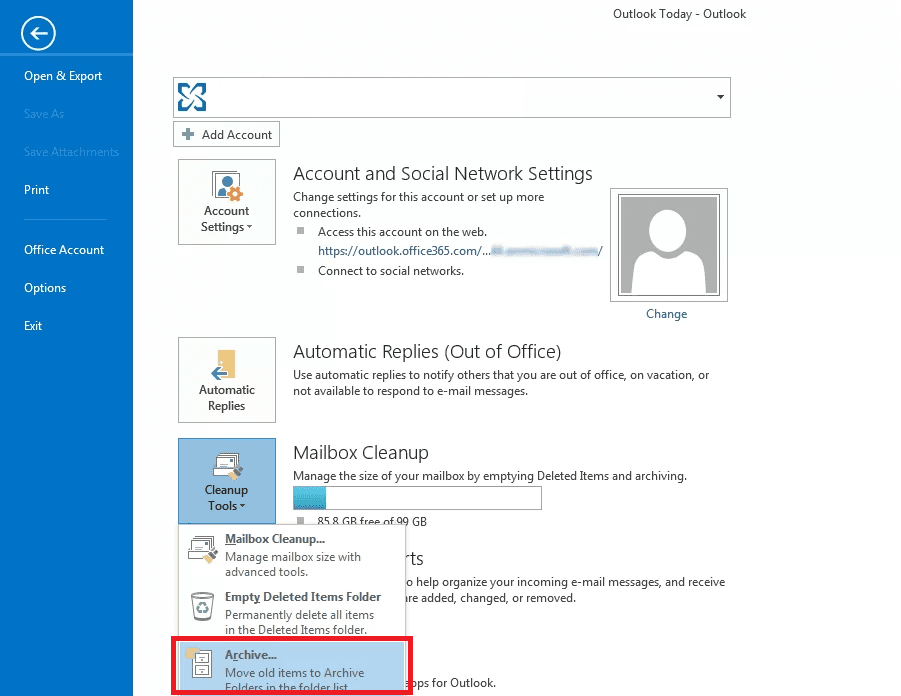
- In the Archive dialog box, choose “Archive this folder and all subfolders“
- Select the folder(s) you want to archive. You can choose to archive specific folders or the entire mailbox.
- Specify a date in the “Archive items older than” field to archive items from that date backward.
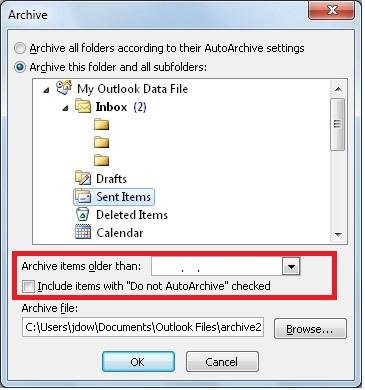
- If necessary, check the option to Include items with ‘Do not AutoArchive’ checked.
- Click on Browse to select a location for the new Archive PST file. Name the Archive file for easy identification, such as “Outlook_Archive_2024.pst”. Then, click OK.
Follow these steps repeatedly so that other PST files could be created based on different time ranges revealing data stored in PSTs.
Simply navigate through navigation pane of Outlook to find archived items from within Outlook Archive.pst
A Quick Way To Split Large PST File
The manual process above can get lengthy and laboring where more than one PST file has to be created multiple times.
Additionally, it takes a skilled hand to execute each step properly; otherwise, mistakes may lead to loss of information-even overlooking essential ones. To avoid these disadvantages associated with manual operations, there is a better alternative alongside this specialized third-party PST splitter tool called Stellar Splitter for Outlook, which serves as an effective alternative way of breaking down big sized PST files into several smaller ones simply within minutes.
Several major benefits of using Stellar Splitter for Outlook include:
- Precise Splitting Options: Being able to split PST files using attributes such as date, size or email ID makes it possible for the user to manage how information is stored in them.
- Efficient handling of large PSTs: It deals with big files effortlessly.
Preserves data integrity: Helps maintain safety and integrity during splitting hence no loss through corrupt data.
- Easy use: It is made as if any person without skills can run it.
- Fast process: Saves time because it splits the file just within some few steps.
Conclusion
With the Archiving’ feature of Outlook, it is possible to split the PST file data into several files. However, the process is cumbersome and laborious, requiring technical knowledge.
To split large PST files in a hassle-free way, you can use specialized PST splitting tools such as Stellar Splitter for Outlook. It efficiently deals with big files and provides precise splitting options.
The tool can help you quickly split your large PST file based on size, email IDs, or date with 100% integrity and precision. It comes with a user-friendly interface that simplifies the splitting process and saves time and effort.