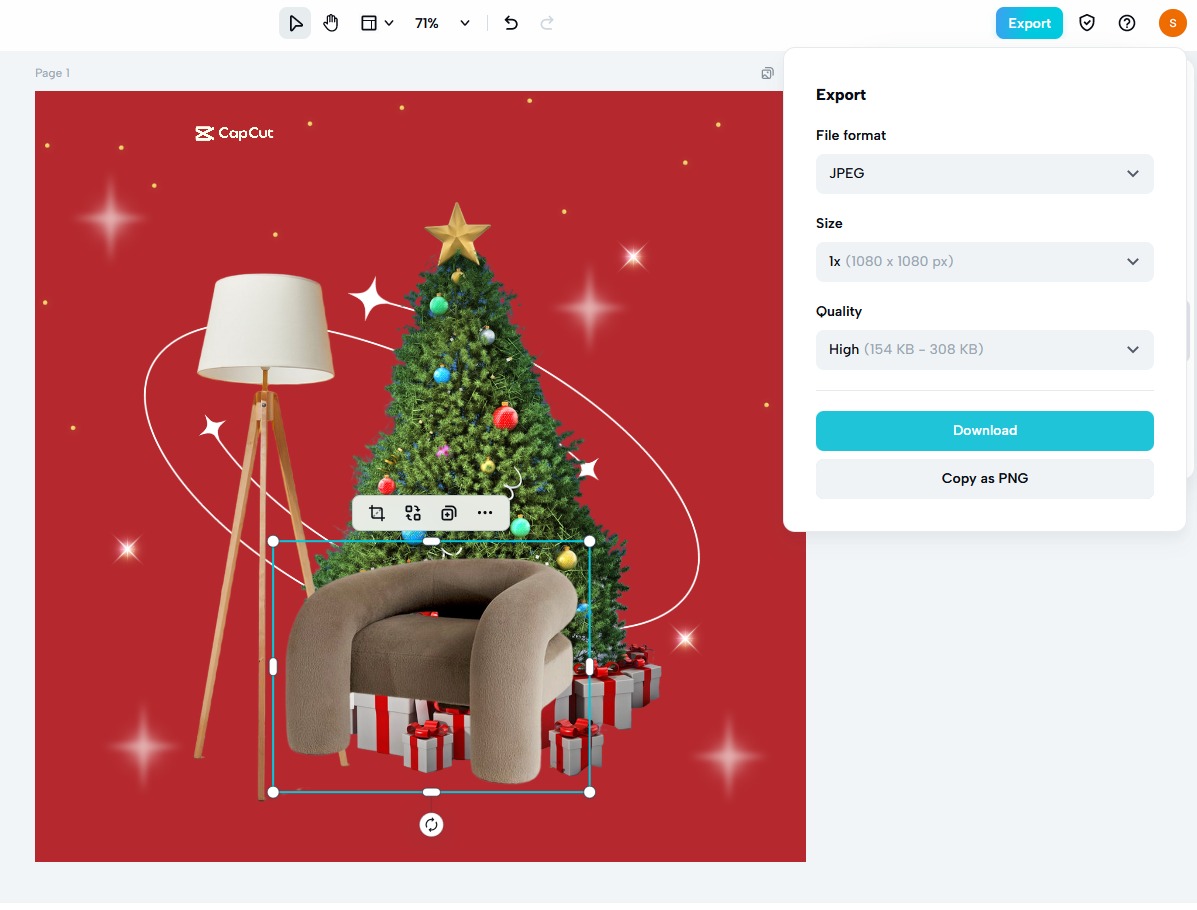The portraits type images are desirable among many. They depict the cartoonish style of your side in images. Usually, crafting the portrait demands years of expertise and experience. People usually pay expert portrait makers to have their portraits drawn. The more expert a portrait generator, the more money you need to pay.
But this prevents many people from having their portrait generated because they cannot afford the price or cost associated. No worries, the CapCut online photo editor has taken these worries from your side.
Now, you can get your portrait for any number of images and as many times as you want, all for free. Sounds interesting? Keep reading this article to get highlights on the way to get your portrait and why choose CapCut, an online image editor, to do so.
Revealing World Class Feature of The CapCut Online Image/Video Editor
In this section, you will get highlights on top-class features that you can get from the CapCut. Some of the notable ones are:
1. Personalized Portraits Generation
The CapCut online image editor allows you to generate custom portraits. This feature is beneficial for beginners or novice editors. They can offer it as a service to their client and earn a handsome amount. To generate the portraits using CapCut, you need to go to the CapCut online image editor. After that, from the smart tool on the main interface, you can access the portrait generator.
To use this function, you need to upload the image for which you want to generate a portrait. After uploading the image, you need to select the portrait style. There are different styles that CapCut can offer. Some of the key and notable styles are 3D cartoons, 3D Games, Hong Kong cartoons, Manga, and Pop. You can pick any style you want as per your needs. After picking the portrait style, the CapCut feature automatically converts your image to that specific style. Later you can export your image for sharing it with others.
2. Make Use of Text
CapCut online image editor offers you complete control when it comes to text usage. There are multiple style fonts exist on the main interface that you can pick up and use. The text exists for the headline, subheading, or body. Each has a pre-set specific size. Options exist to bold the text for any style or underline it to make some portion highlight. You can also change the font or text size to a custom size. Different styles exist for the text to choose from. You can also add color to the text to make it noticeable in your design.
3. Support Team Feedback and Editing
As the CapCut online image editor exists on the web, you can share your design with anyone around the globe. By choosing this option, you can take feedback from your team or enable any of your team members to edit the design. No one can overemphasize the importance of teamwork. You can complete and finish multiple projects on the go. This way, you can save up your crucial time. Apart from this, taking feedback on the same design helps you see the design from a different perspective. This is beneficial if you are a beginner and have no sufficient experience as an editor. You can ensure accuracy and precision in your design and reduce the chance of design failure.
CapCut Key/Essential Steps To Best In Class Editing
There are some steps you need to follow to sharpen images. With these steps, you can induce fine detailing, and achieve higher quality. This can make your project successful.
- The first thing you need to do is search for the CapCut term on any browser or device you have at hand. Later, from the main menu, visit the tool tab and go to the editor column. Here, you will find the online CapCut creative suite on top and right below the online photo editor and online video editor. You can choose anyone you want to use. To make use of any of the above, you need to sign up. It also allows you to link your Google account, FB, or TikTok account with the CapCut account to enjoy access.
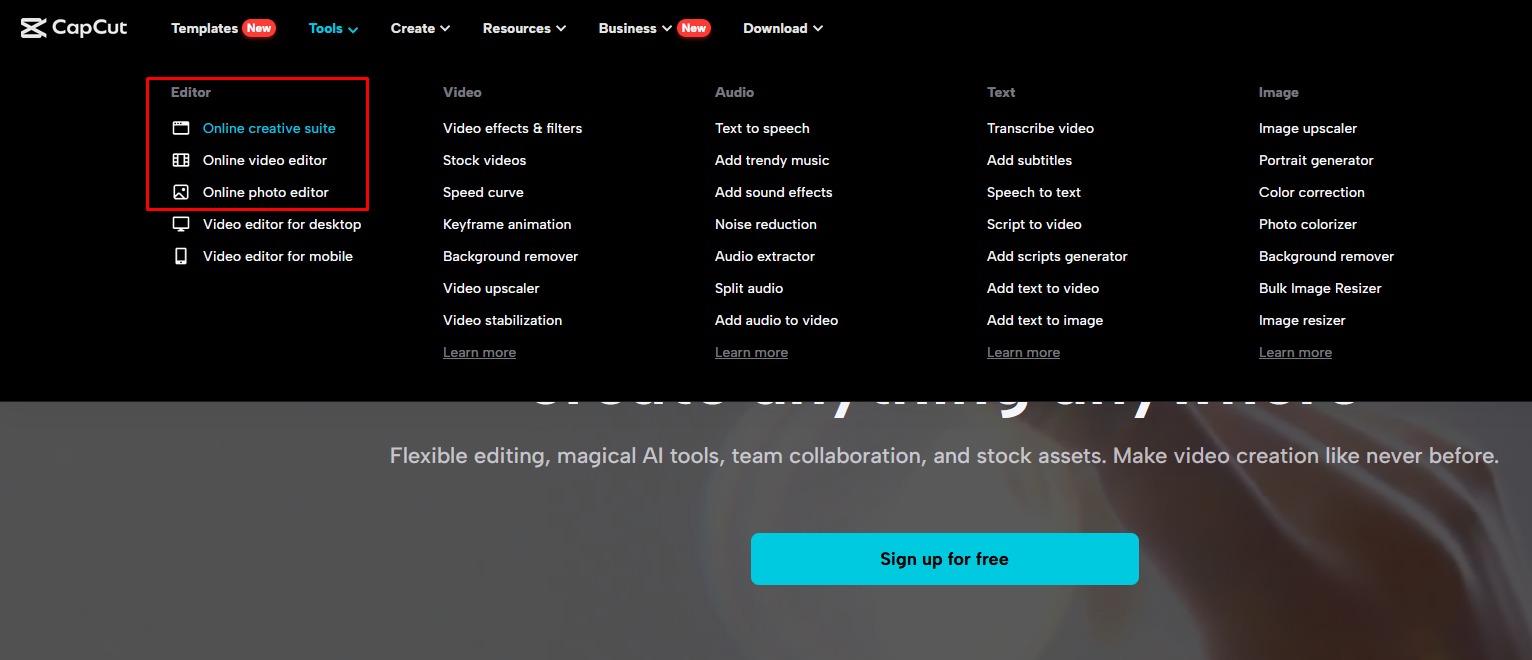
- The next thing is to finalize the size of the design you want to edit. There are two scenarios for this that you need to consider. One is if you have the file, you can resize it, and the other scenario is that if you want to create a file from scratch, then you can set the size. Apart from this, you can also set up the file size after finishing the editing.
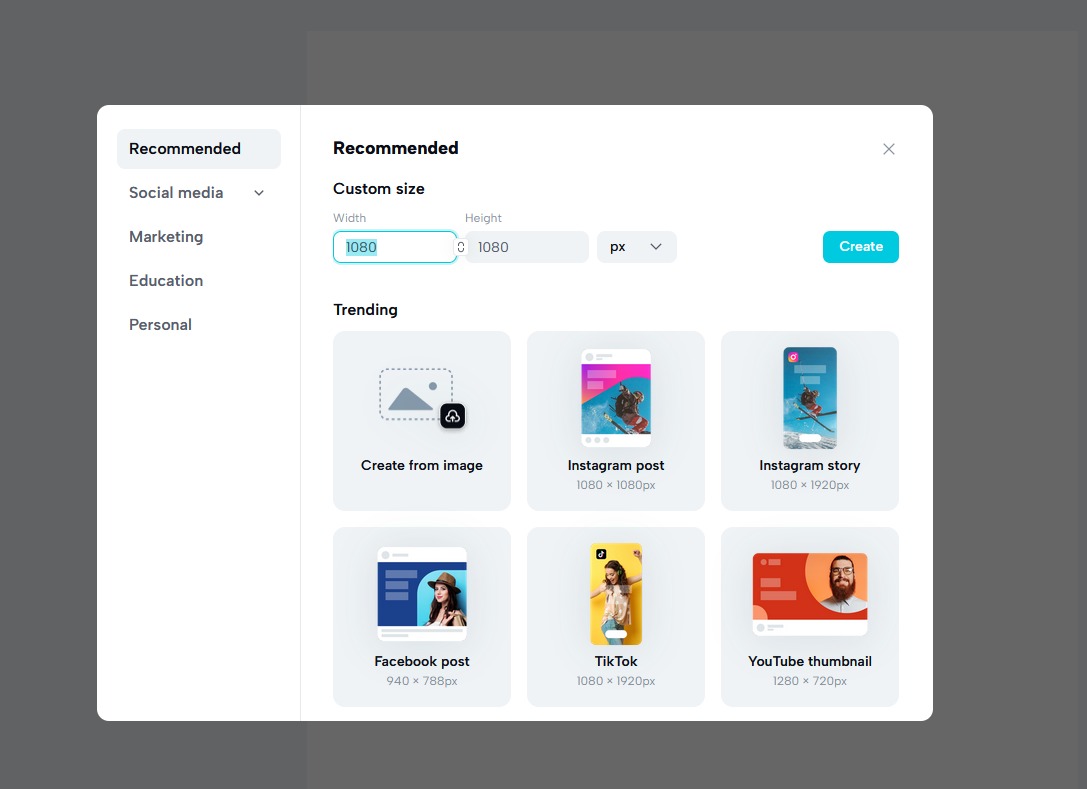
- After the above step, you need to start editing the design. You can add anything or eliminate anything from your design. Whether you want to tweak the colors, change the text, eliminate the background, add up filters, etc. With a few clicks, you can do anything you want.
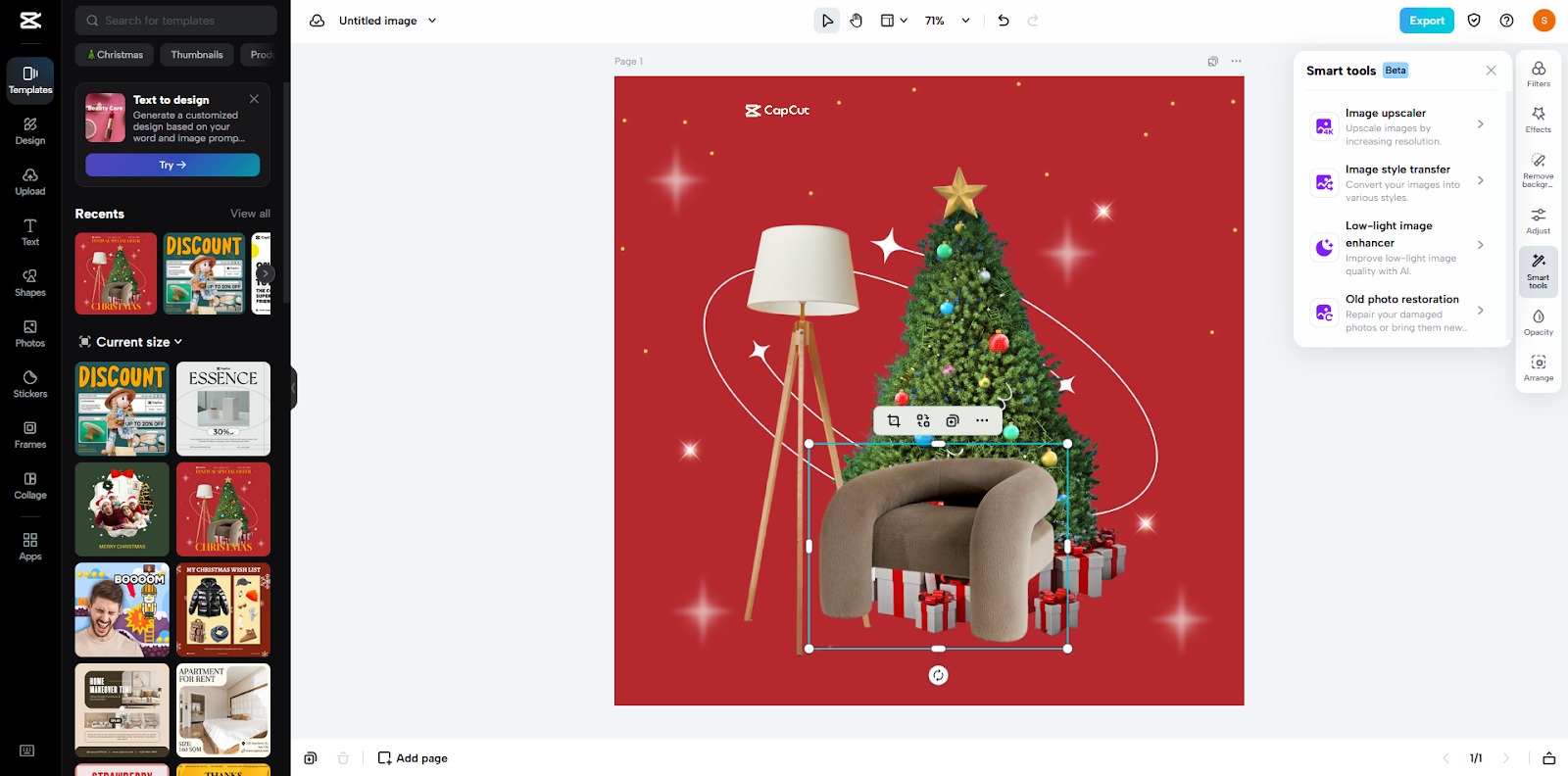
- The last step involves exporting the edited design. You can download or have the edited file in your system. For this, the only thing you need to do is go to the export button present on the main interface. Click on it and export the file.