Trimming is a fundamental skill for every video editor. It refers to removing the beginning or end part of a video clip. It is frequently used in video editing, as you usually don’t need to include all your footage in a video, choosing only the most engaging and eye-catching parts. Nobody wants to watch the top and tail portions of a video if they are too long, boring, or poorly filmed.
So, if you want to edit videos, you must know how to trim video clips. And there are a lot of tools that can help you with it. Down below, you will find 4 ways to trim a video on your PC quickly and easily. So keep reading.
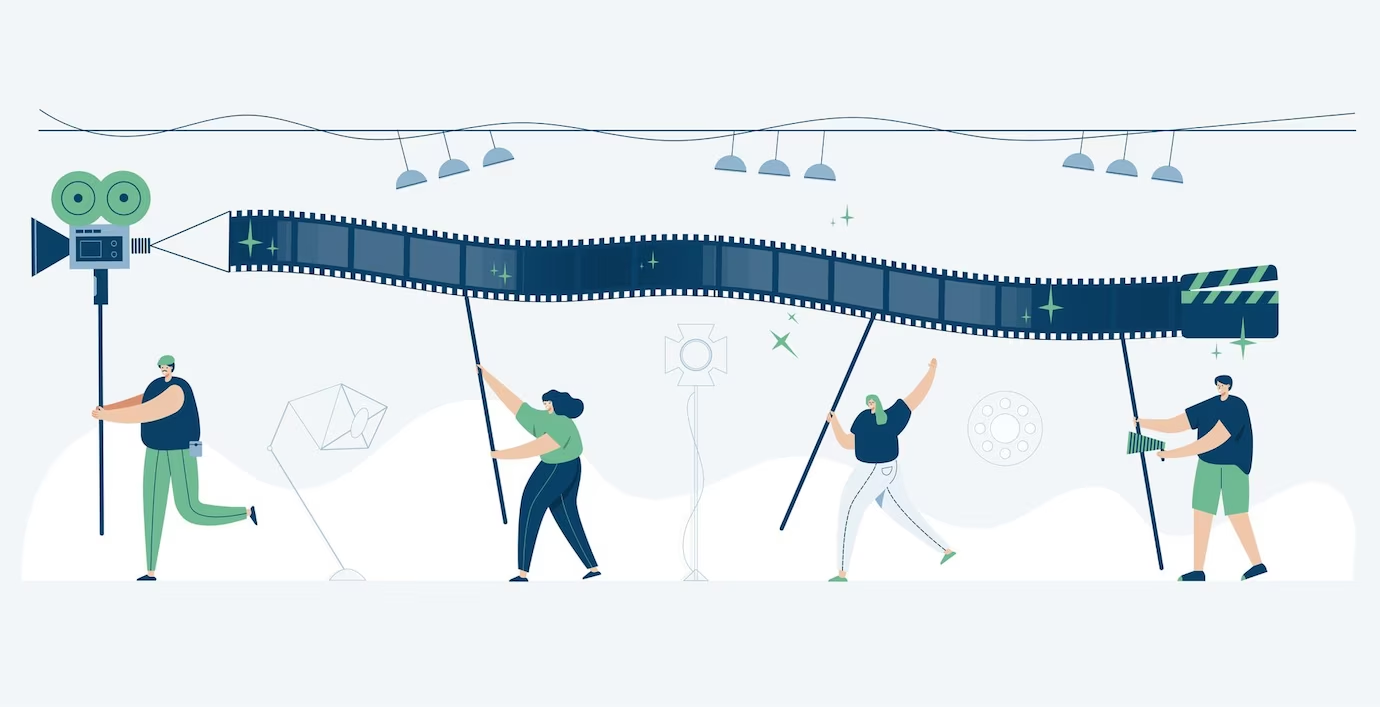
Trim Video Online With Movavi
Movavi’s tool is the first application on our list. This company offers a lot of ways on how to cut parts of a video, but we want to tell you about the easiest one — with Online Video Trimmer by Movavi. So, here are the steps you need to do to remove the top and tail portions of a video clip:
- Open an online video trimmer in your browser. You’ll see a field where you can drag and drop a file you want to trim. Or, click Add Your Files to choose a file from your computer (only MP4 files smaller than 500 MB).
- Once you add your file, you will see it on the timeline with a red playhead at the beginning. Move this playhead where you want to make a cut. Click on the scissors icon to cut.
- Remove the unwanted top portion by clicking on it and then clicking on the trash icon.
- Repeat the steps to delete another part at the end of a video clip.
Trim Video With OpenShot
Want to trim in a video editor so you can continue to work on your footage without switching between different software? OpenShot can be a good choice for you. It is an open-source video editor that is also available for free and offers numerous features that are constantly updated. So, how do I trim a video clip with OpenShot? Everything is easy; just follow these steps:
- Create a new project in OpenShot, and then drag a video you want to edit into the editor.
- Drag the video from the top left part of the window (which displays all added files) to the timeline.
- Move the red playhead to the point where you want to make a cut. Right-click on the playhead and choose which side you want to keep ( to delete the left side, click Keep Right Side).
- Repeat with the tail portion, but click on “Keep Left Side” to delete the end, not the middle part of your video.
Trim Video With Clipchamp
If you want to trim a video on Windows 11, there is a perfect solution for you: ClipChamp. This is built-in video editing software that has everything you need to create high-quality videos, including a trim tool. And as it is preinstalled on Windows 11, you don’t need to waste time searching for and installing new software. Here is a quick guide on how you can trim a clip in ClipChamp:
- Click on “Create a Video” and then click on the “+” icon to choose a file.
- Drag your file from the left side to the timeline at the bottom right of the screen.
- You’ll see white sliders on both sides of the video in the timeline. Drag them in from the sides to change the length of your video.
Trim Video With QuickTime Player
Mac users also have access to a simple video trimmer tool that is pre-installed on all PCs by Apple. The app is called QuickTime Player, and it has a few basic editing features like cut, trim, rotate, etc. Editing with it is not hard at all, but we still want to provide you with a short guide:
- Open QuickTime Player and click on “Open File” to choose a video.
- Click on Edit from the top bar, and then click Trim (or use the keyboard shortcut “Command+T”).
- You’ll see a yellow bar with sliders on both sides. Drag sliders in from the sides to trim a video. Click on Trim to cut the top and tail parts.
To Sum Up
To trim a video clip, you can use diverse tools, from professional video editing software to simple online video trimmers and cutters. We hope you’ve found a suitable tool in this article and learned how to trim videos in a few clicks. And if you’re interested in more useful information on video editing, read about the 6 types of videos you can make.
