The use of WhatsApp has grown immensely strong among the youth and working community. The COVID pandemic was quite effective in bringing the attention of all kinds of print and digital media. Having a WhatsApp account is no longer a choice but a need.
WhatsApp has some of our very important data stored in it, which is impossible for us to delete in any way. So, what can we do to keep a safe record of that? If you want to know how to backup WhatsApp on iPhone and do the WhatsApp transfer backup & restore, then read the article below:
Part 1: Back Up Your iPhone Using Email Chat Feature
If you want to keep a record of a selected number of chats, then this is the right method for you. To do a selected backup, you will need to export your chats and email them. By using this method, your data will be backed up easily, and it will stay safe as an email.
You can share the chat with yourself, and it will stay there as backup. Moreover, you don’t need any other app or software for this type of backup. Remember that you cannot transfer your chat from your email to another WhatsApp or restore it anywhere. Follow the steps below to backup your data in an email:
Step 1:
Open your WhatsApp, and the system will automatically open up on “Chats.” Go to the chat you want to backup and swipe left. The options “Archive” and “More” will appear when you swipe the chat.
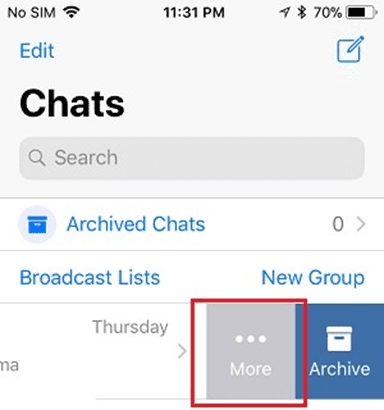
Step 2:
Go on and select “More” a list of options will appear, such as mute, contact info, export chat, clear chat, and delete chat. From the list, select “Export Chat.” You will get two options, “Attach Media” or “Without Media,” to select how you want to export your chat.
Step 3:
After selecting your preference for exporting, you will share your chat via email. Select “Mail” or any other app you use to send to email. Clicking on “Mail” will lead you to a page on which you can compose your email and send it.
Step 4:
Fill out the required information and press “Send.” All of your data will be sent and remain backed up in the email.
Part 2: Wondershare MobileTrans – Backup WhatsApp Data Efficiently
Backing up your WhatsApp data using Wondershare MobileTrans is as easy as cooking pasta with all the ingredients chopped and ready to use. You just have to put the ingredients together and wait for your pasta to cook.
With MobileTrans, you can backup all your WhatsApp data and transfer it whenever or wherever you want. The software lets you backup your entire media, chats, and documents with a few clicks. Moreover, it is compatible with all iOS versions, old or new. Read the instructions below to backup your WhatsApp data using MobileTrans:
Step 1: Get and Launch the Software
To start the process, download MobileTrans if you don’t already have it. Click and open the software once it is completely installed. You will see four selections on the home page. Choose “Backup & Restore,” and after opening that, go for “App Backup & Restore.”
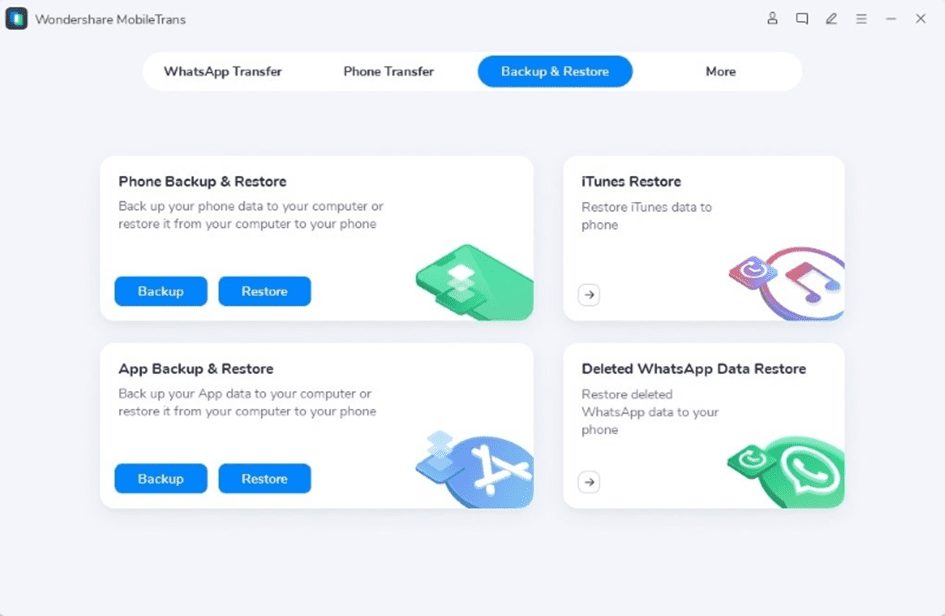
Step 2: Link your iPhone
Take your iPhone’s charging cable and connect it with your phone on one side and attach the other end of the cable to your computer. Now that your phone is ready and you are all set to start your backup. Now, click on the “Backup” button from the “App Backup & Restore” section. From the selections on the screen, click either on “WhatsApp” or “WhatsApp Business,” depending upon which WhatsApp you have and want to backup.
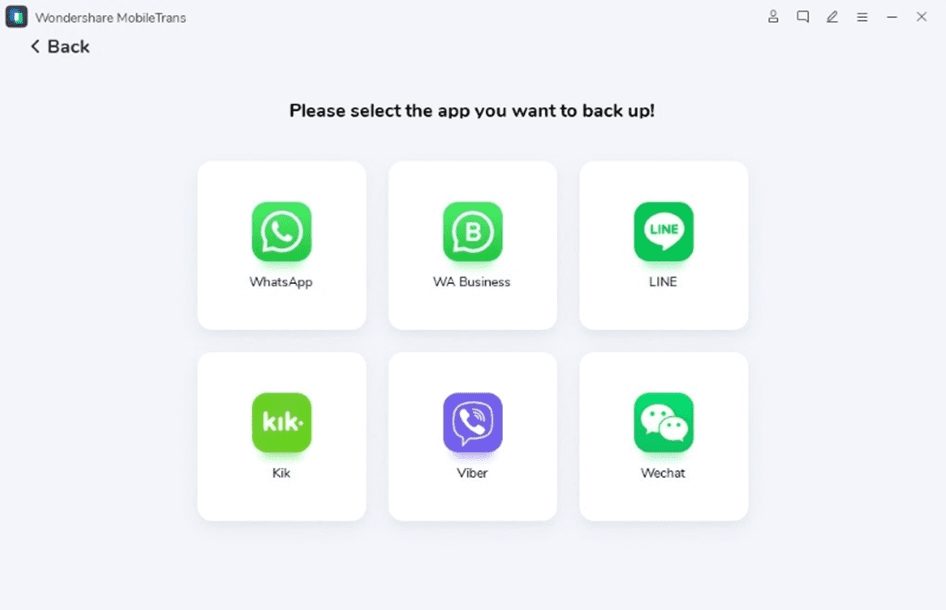
Step 3: Backup your Data
After selecting WhatsApp, there is nothing else left for you to do but to start the backup. Click on the “Start” button to begin backing up your files. Do not detach your iPhone until the process has finished. All your data will be backed up in a short period.
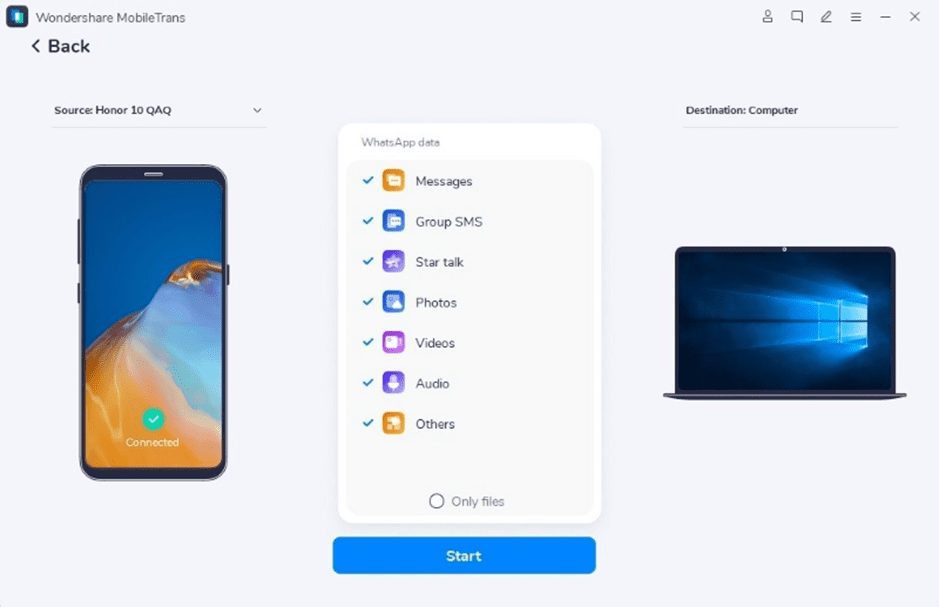
Conclusion
The article has got the most suitable methods for you to back up your WhatsApp data. You can use these methods to back up a selected amount of your chats, or you can back up all of your WhatsApp data; the choice is yours. Study the article if you want to know more about how to backup WhatsApp on iPhone.
