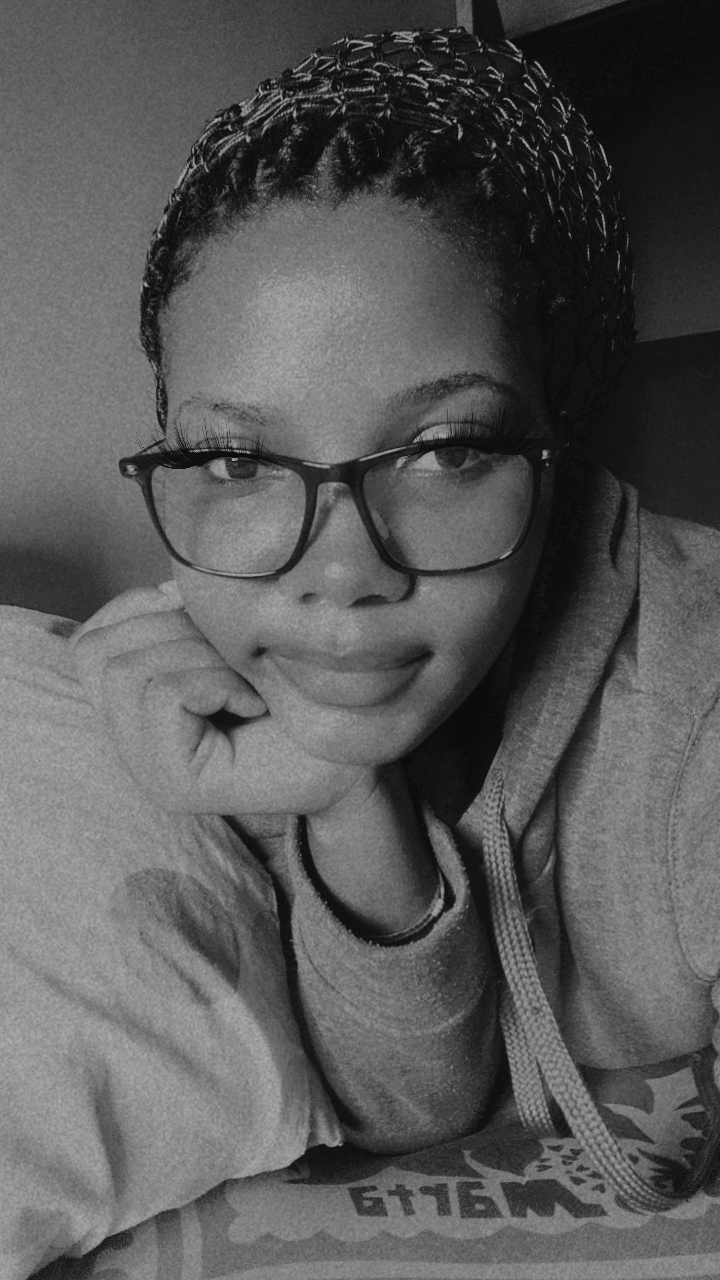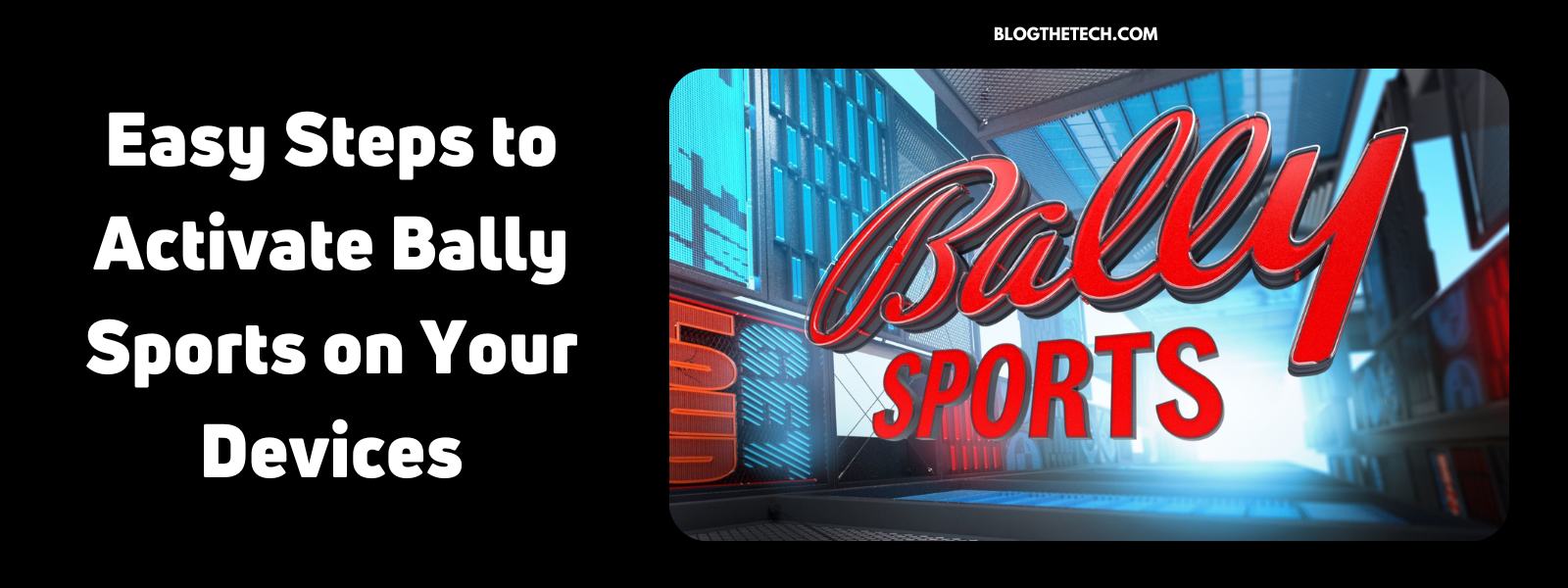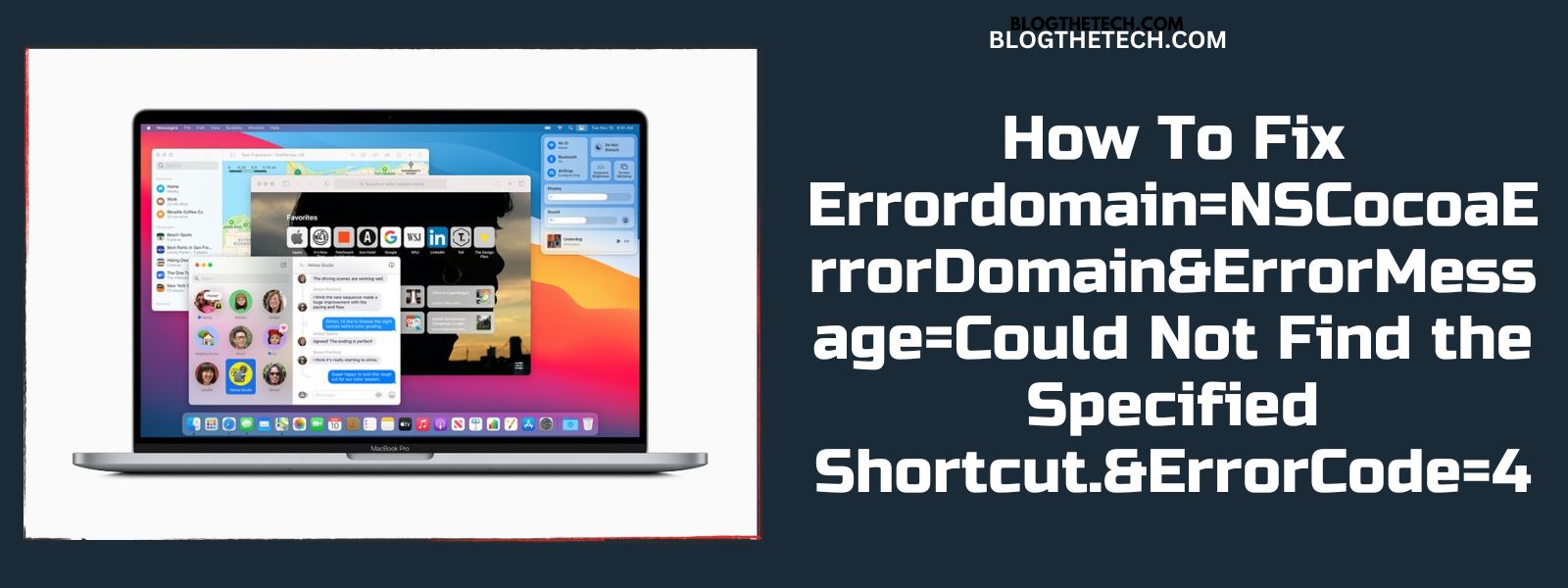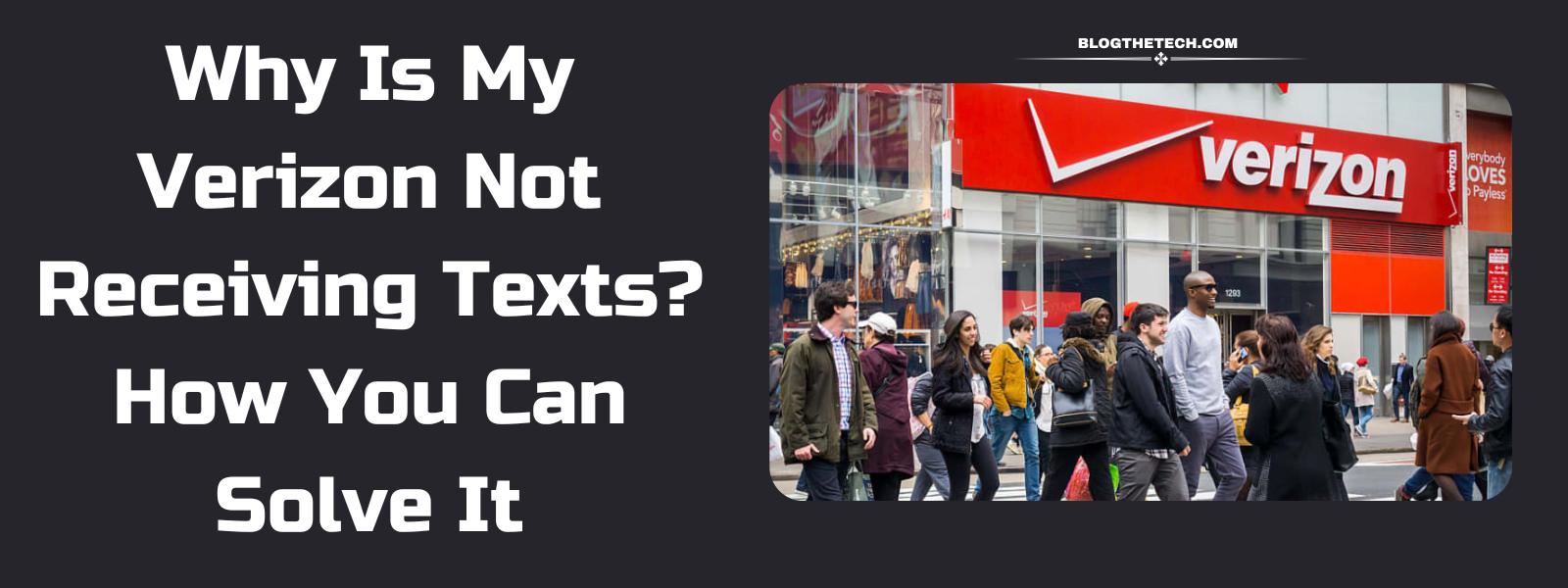Boasting over 36 million active subscribers across the United States, Comcast Digital Cable underwent revamping as Xfinity in the year 2010.
Now creating an Xfinity Comcast Email account or Voicemail is easy. All you need to do is either sign up through,
– Xfinity website (with a web browser of your choice), or
– Xfinity ‘My Account’ application, or
– ‘My Account’ section on the X1 TV box.
Xfinity Comcast is not only one of the largest internet service providers but also offers more than just internet services. It provides an array of offerings like Comcast Email accounts, Voicemail, Home Security remedies, TV and streaming benefits as well as Mobile and Landline services.
Follow the about-to-be-mentioned guide to smoothly create an Xfinity Comcast Email account or Voicemail.
How to Create an Xfinity Comcast Email Account or Voicemail
(A) Through Xfinity’s Website;
- First, visit Xfinity’s homepage.
- After the homepage is loaded, click on the ‘Account’ icon at the top right corner of your screen.
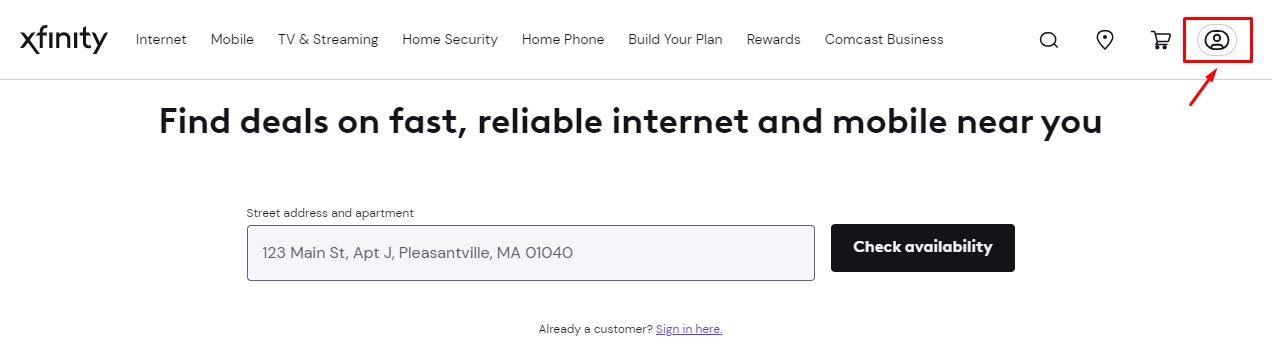
- If you are already a customer, click ‘Sign in’ and input your Xfinity ID details. If not, click the ‘Check Email’ or ‘Check Voicemail’ button.
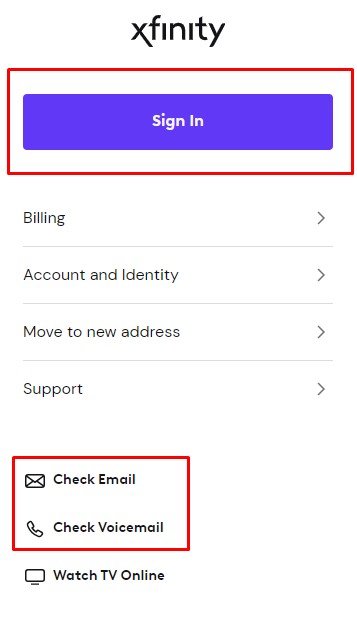
- If you select the ‘Check Email’ or ‘Check Voicemail’ options, you’ll be directed to where you can create a new Xfinity ID.
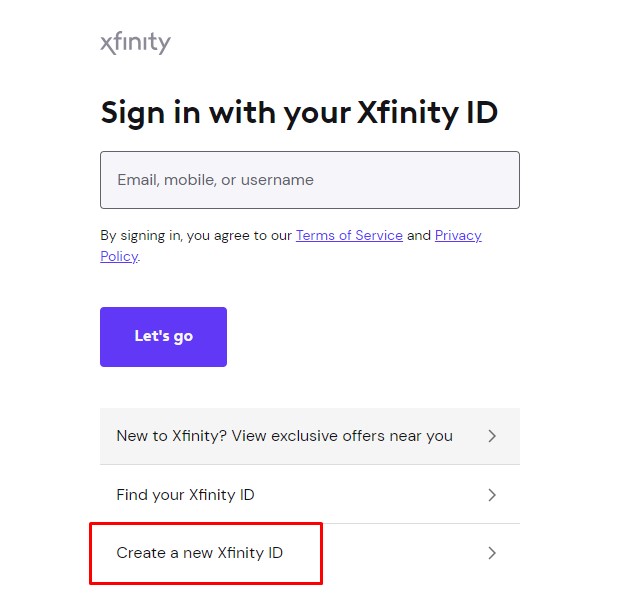
- A new tab will open prompting you to get started by entering either your Mobile phone number or Social Security number.
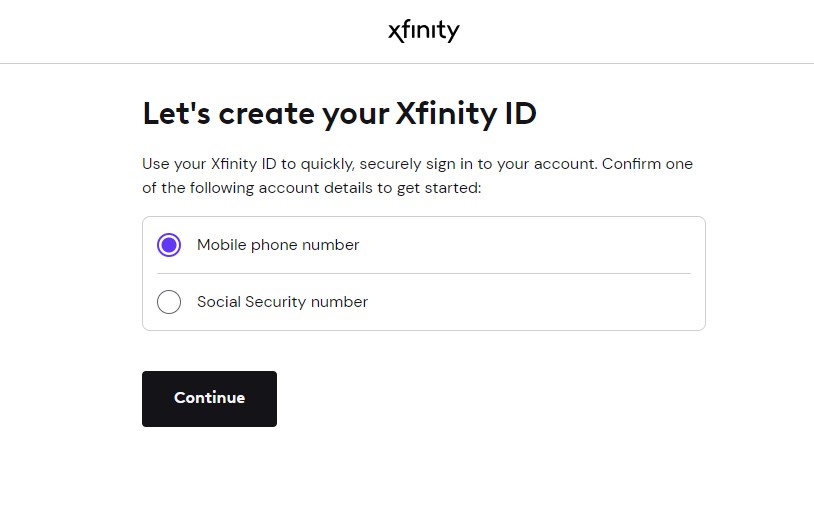
- After making your preference, a verification code will be sent by Xfinity to your registered contact number.
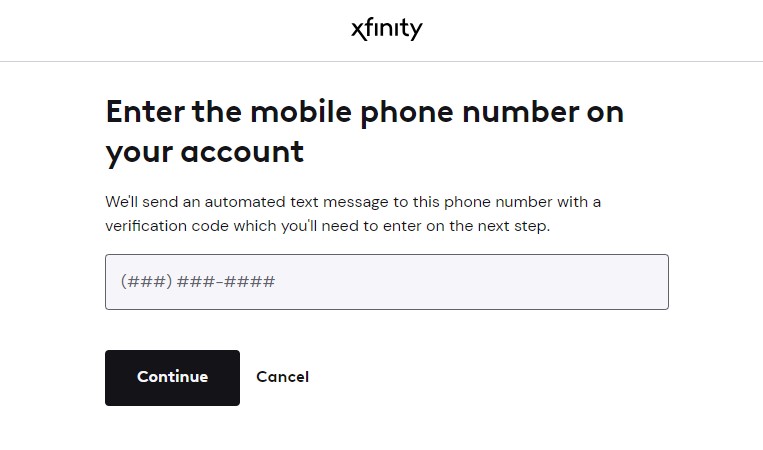
- You will need to provide the last four digits of your account number, followed by your date of birth and contact information if you opt for using your Social Security number for security.
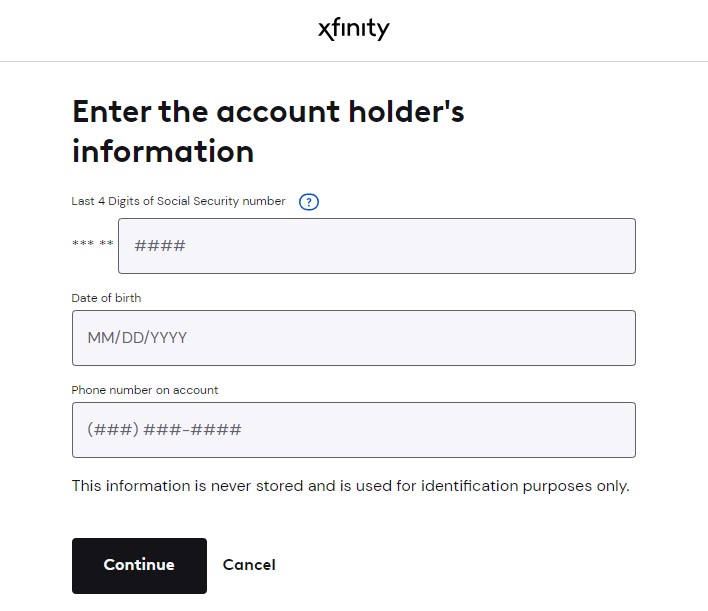
- Next, click on ‘Continue’, and a verification email will be sent to your registered email ID.
- Click the verification link, select the login method you like for your Xfinity Account, and then ‘Continue’.
- After a successful sign-up, you will be directed to Xfinity Email, which serves as your dashboard for Comcast.net email and voicemail services.
(B) Through Xfinity’s Mobile App;
The Xfinity app can be downloaded for free from the App Store for iOS or the Google Play Store for Android users.
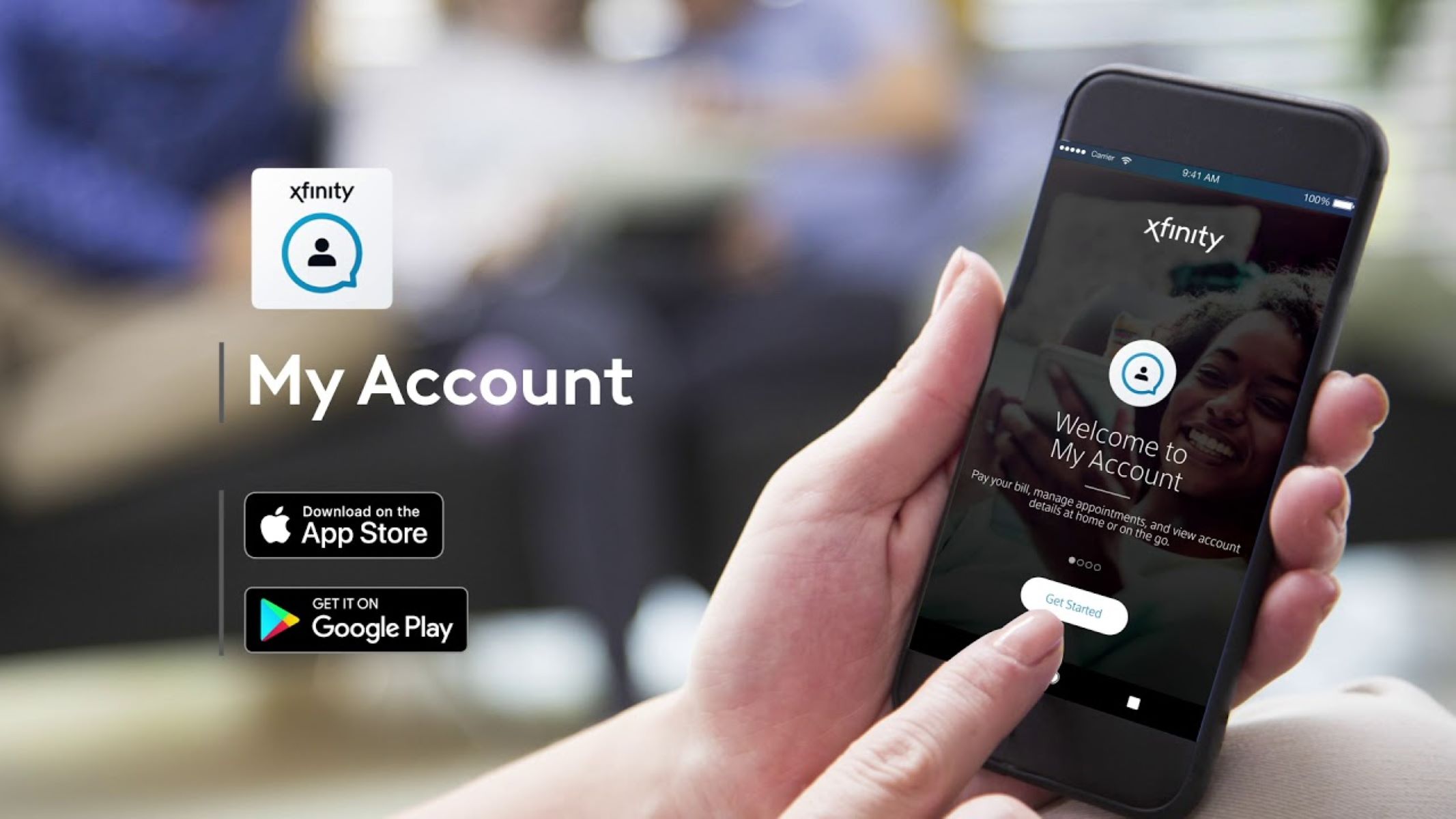
Once downloaded, launch the app, input your username and password, and then tap the Sign-in option.
Now, your account dashboard will appear, granting you access to your mail or voicemail via the Menu.
(C) Through Xfinity’s X1 TV box;

You can also access your Xfinity account through the X1 TV Box.
Simply press the microphone icon on the remote and say “My Account.”
This will open the Xfinity accounts page, where you can access emails and voicemails using the arrow keys on the remote.
Last Words
Bear in mind that, as per Xfinity’s updated policy, users must log in at least once every 12 months to avoid account suspension.
Additionally, should the account remain inactive, Comcast will delete all contents associated with it.
If you follow the steps outlined in this guide, you will surely be able to navigate the sign-up process and gain access to your Xfinity Comcast Email account or voicemail with ease.