Do you want to watch your videos on the go without having to worry about transferring them to your iPad using iTunes?
There is a better way! With WALTR PRO, you can easily transfer videos from your PC to your iPad without any hassles.
This powerful app makes transferring files a breeze, and it works with all types of video formats.
In this article, we will show you how to download movies on iPad without iTunes by using WALTR PRO and how to transfer videos from PC to iPad quickly and easily.
Why WALTR PRO?
iTunes has been the go-to software for managing iOS devices for years.
However, it has its fair share of drawbacks. For one thing, it’s notoriously difficult to use, with a complicated interface that can be confusing for even the most tech-savvy users.
Additionally, iTunes is notorious for being slow and buggy, and it often doesn’t work as intended.
Finally, iTunes doesn’t support all file formats, which can be frustrating for users who want to transfer non-standard files to their devices.
WALTR PRO is a newer piece of software that aims to address these issues. It has a sleek, user-friendly interface that makes it easy to transfer files of any type.
Plus, it’s incredibly fast and reliable, so you never have to worry about Transfer files not working properly. If you’re looking for an alternative to iTunes, WALTR PRO is definitely worth checking out.
New Outstanding Features
WALTR PRO is the latest addition to the WALTR family of products. Building on the success of the original WALTR, WALTR PRO adds a number of new features that make it even easier to transfer files from your computer to your iOS device.
First, WALTR PRO supports a wider range of file types, including PDFs, eBooks, and HEIC files.
Second, WALTR PRO offers support for iOS 11, macOS Sierra, and Windows 10.
Third, WALTR PRO includes an enhanced user interface that makes it even easier to transfer files.
And fourth, WALTR PRO offers several new customization options that allow you to tailor the transfer process to your specific needs.
With its new features and enhancements, WALTR PRO is the complete solution for transferring files from your computer to your iOS device.
Sleek Interface
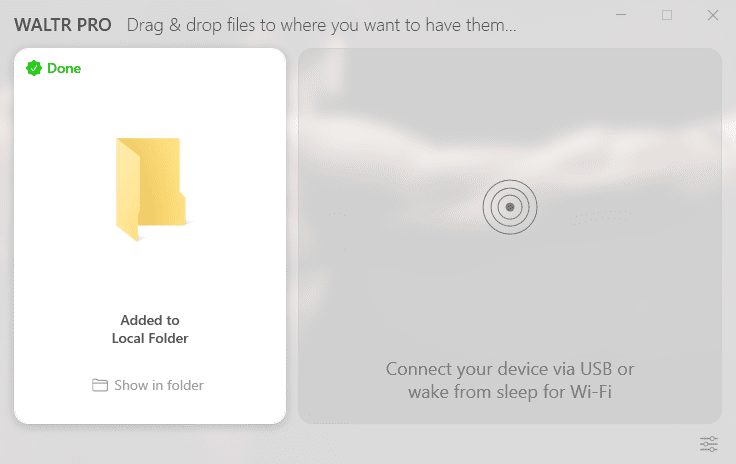
WALTR PRO is one of the sleekest and most user-friendly interfaces on the market.
The main window is divided into two sections: a file browser on the left and a preview pane on the right. To add a file, simply drag and drop it into the file browser.
WALTR PRO will automatically recognize the file type and add it to the appropriate application on your Mac. You can also add files via the Share menu in any app that supports it.
The preview pane lets you quickly see how your file will look in the chosen application. You can even play audio and video files directly from WALTR PRO. Overall, the interface is clean, intuitive, and easy to use.
Any File Can Be Compatible with iOS.
Have you ever tried to transfer a movie file from your computer to your iPhone, only to be frustrated by the fact that it’s incompatible? If so, you’re not alone.
One of the biggest frustrations of iOS users is the lack of compatibility with certain types of files. However, there’s no need to despair. There is a solution: WALTR PRO.
WALTR PRO allows you to transfer any file to your iPhone, regardless of format. That means you can finally put those movies on your iPhone and watch them on the go.
In addition, WALTR PRO makes it easy to transfer files from your computer to your iPhone. Simply connect your devices and start transferring. It’s that easy!
So if you’re tired of being limited by iOS’s compatibility issues, give WALTR PRO a try. You won’t be disappointed.
It’s Never Been This Easier to Organize Your Files Before
If you’re anything like me, your computer is a cluttered mess of files. Music, movies, pictures, documents. It’s all jumbled together in one big folder. It’s tough to keep track of everything and even tougher to find what you’re looking for when you need it. That’s where WALTR PRO comes in.
WALTR PRO is an app that helps you keep your files organized. It automatically sorts your music, movies, and pictures into separate folders, so you can always find what you’re looking for.
And if you ever need to access a file from your computer on your phone or vice versa, WALTR PRO makes it easy to transfer files between devices.
Pros:
- Converts videos to iPad format automatically
- No need to install any extra software or jailbreak your device
- Fast and easy to use
- Can transfer music, movies, and TV shows
Cons:
None that we could find
How to Transfer Movies from a PC to an iPad without Using iTunes
With the WALTR PRO app, you can transfer videos from your PC to your iPad without having to use iTunes. Here’s a step-by-step guide on how to do it:
First, download and install WALTR PRO on your PC. Once it’s installed, launch the app and connect your iPad to your computer using a USB cable.
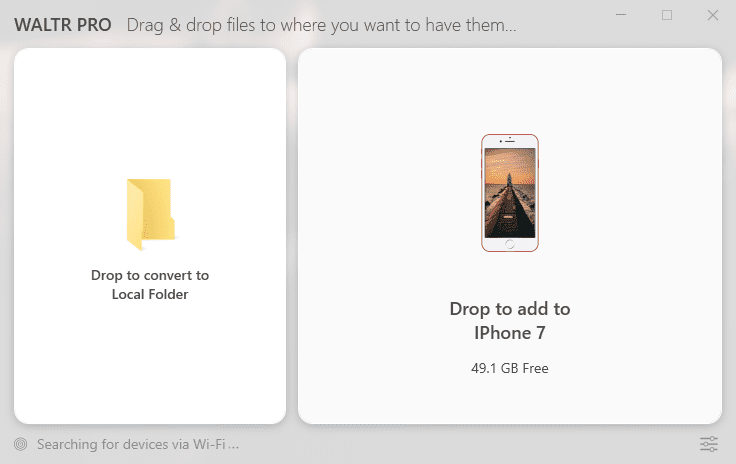
Next, click on the “Add Videos” button and select the videos that you want to transfer; you can also simply drag and drop the videos into the box. Once you’ve chosen the videos, it will prepare them, and then simply click on the “Transfer” button.
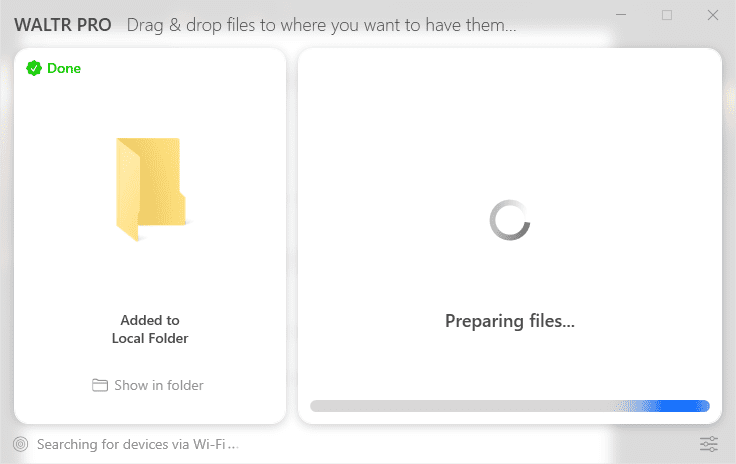
The videos will now be transferred to your iPad. You can find them in the “WALTR PRO” app under the “Videos” tab.
That’s all there is to it! With WALTR PRO, you can easily transfer videos from your PC to your iPad without having to use iTunes.
Conclusion
WALTR PRO is an app that makes it easy to transfer files between your computer and iPad. It’s fast, easy to use, and can transfer any type of file.
Plus, it automatically sorts your music, movies, and pictures into separate folders, so you can always find what you’re looking for.
If you’re looking for an easy way to transfer files between your computer and iPad, WALTR PRO is the app for you.
