Having to wait for other users to upload your favourite movies or specific content on websites like torrents can be vexing.
However, DVRs (digital video recorders) like Spectrum Cloud DVR offer a contemporary solution. You would be surprised by the impressive abilities of cloud DVRs.
Cloud DVRs store your beloved shows in remote cloud data centers (commonly known as cloud) rather than you storing them on a hard drive-equipped device.
Less hardware requirements, exceptional storage power, and the ability to simultaneously watch on many different mobile devices are the pros of using Spectrum Cloud DVR.
However, a lot of people encounter a number of issues when using Spectrum Cloud DVR and that is why in this blog, we will be pointing out the common problems users face with Spectrum Cloud DVR, as well as giving you solutions.
Solving Spectrum Cloud DVR Issues
Below are popular challenges you might face with your Spectrum Cloud DVR along with corresponding solutions to solve them.
1. Issues with DVR Recording

Because of various causes such as overlapping schedules, software hiccups, or bad signal strength, users desired shows may fail to record. And the former is one of the primary frustrations users encounter when using Spectrum Cloud DVR.
Are you experiencing the same? If Yes, then try out these solutions. One of them is sure to help you.
- First off, make sure you are not trying to record ‘On Demand’ programming, This will only leave you having issues with recording
Also, do not forget to select your active DVR when recording.
- Examine Your Series Priority settings
Adjust priorities or timings if there is a conflict or overlapping between recordings.
- Reboot Spectrum Reciever
Power-cycling your device might just be what you need to do to address recording failure. When you reboot your receiver, the system refreshes, potentially fixing issues with recording.
- Confirm that You Have Enough Memory
If you discover that the disc space of your DVR is full, simply trash a few of your already recorded shows. This might be tough, but it is needed and will definitely solve the problem at hand.
In addition to troubleshooting the storage issue, below are a few more tips:
- Do not forget that SD programs consume less space compared to HD programs.
- To save storage space, prioritize recording only new programs.
- Record duplicates should be set to “No.”
- To increase the device’s storage capacity, delete programs you no longer need once in a while.
- Additionally, you should try using an external hard drive (eSATA).
- Verify Signal Strength
Maintaining a strong and stable signal may control recording problems.
2. Issues with Playback
Buffering, fast-forwarding and rewinding difficulties, freezing, and pixelation are all playback issues that can interfere with your viewing experience, thereby resulting in unease. These could stem from a problem with the original broadcast.
To troubleshoot playback issues,
- Ensure you have a steady internet connection. An unwavering WiFi or ethernet connection may contribute to smooth playback.
- Make sure you can identify your remote, i.e., you are using it properly by pressing the right buttons.
- Refresh your receiver and attempt viewing the recorded program again. If this does not work, disconnect the receiver for a minute, then reconnect it.
- Before pausing the event, tune in to a live show for at least 15 minutes. Let the buffer fill up with content without switching channels. Afterward, attempt to use the fast-forward function again.
- Clear the cache and cookies on your streaming device. This can improve performance and solve playback issues caused by corrupted data.
3. Issues with Spectrum DVR Suddenly Cutting Programs Short
Spectrum DVR may suddenly cut off recordings, especially during live events.
When recording a video, you’re required to set both the START and STOP times. The START time can be set up to five minutes early, while the STOP time can be extended up to two hours late.
However, if the event you’re recording exceeds the set recording time, the DVR may truncate it prematurely. This issue can also occur with other programs, not just live events.
While there’s no direct workaround, consider setting the STOP time a few minutes later to mitigate this problem.
It’s important to note that episodes following a live event may experience delays. To ensure you capture the entire episode, extend the STOP time accordingly.
Additionally, recording back-to-back shows on the same channel may lead to the DVR stopping the recording of the first show before starting the second.
A workaround for this is to record each show individually. Furthermore, if your DVR’s storage is full or nearly full (less than 5% available), it may cease recording shows entirely.
To check your available storage space:
- Press the DVR button on your remote.
- Navigate to DVR Settings.
- Press OK.
- Use the right arrow button to highlight Available Storage.
4. Issues with Recording Show Series
Issues may arise with series recordings, particularly when they’re configured to only capture new episodes. The success of this depends on the program type selected for recording. For instance, attempting to record a certain show might fail because new episodes are unavailable.
Troubleshooting Steps:
- If your guide permits, consider setting up a manual recording.
- Adjust your DVR settings to record all episodes of the program, rather than solely new ones.
5. Issues with Spectrum DVR not working on Apple TV
If your Spectrum DVR isn’t functioning properly on your Apple TV, the issue might lie with your HDMI connection. Spectrum offers a high-speed HDMI cable capable of supporting up to 4K resolution, which is compatible with most Apple TVs.
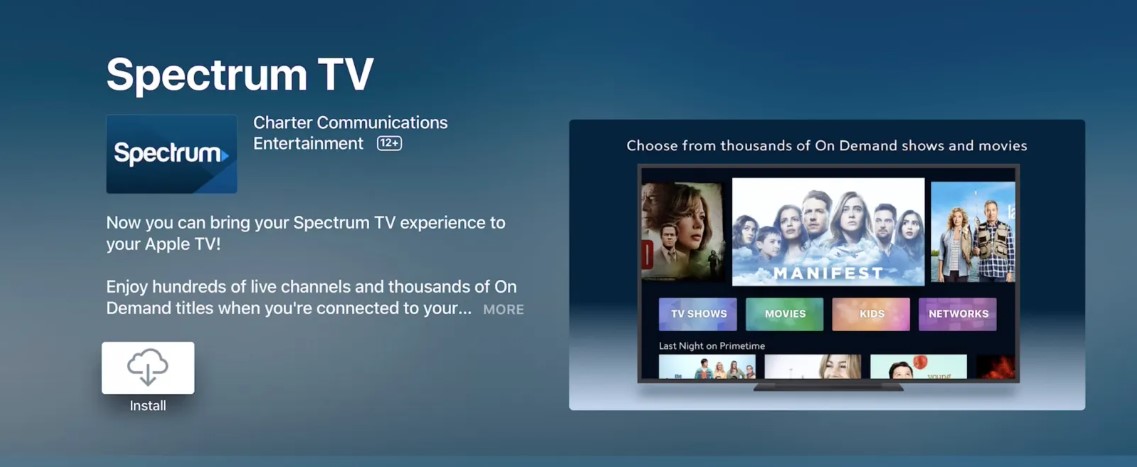
The first step in troubleshooting this problem is to verify that you’re using a compatible HDMI cable. Additionally, double-check your HDMI input settings.
In simple terms, ensure that if the input on your DVR is HDMI1, the input on your Apple TV matches (i.e., HDMI1 for both devices). If it’s HDMI2 on the DVR, set the Apple TV input to HDMI2 accordingly.
Here are some other solutions you can attempt:
- Resetting the receiver.
- Confirm that your Apple TV or other connected equipment is tuned to the same channel.
- Check that the coaxial cable is securely connected to the outlet.
If your HDMI cable is still not working, consider replacing it with a high-quality alternative. We recommend the iVanky 4K HDMI cable for optimal performance.
In Summary…
We hope that from the solutions provided in this article, you will no longer complain of having issues with Spectrum DVR recording, playback, sudden program cut-offs, recording show series, and working on Apple TV.
